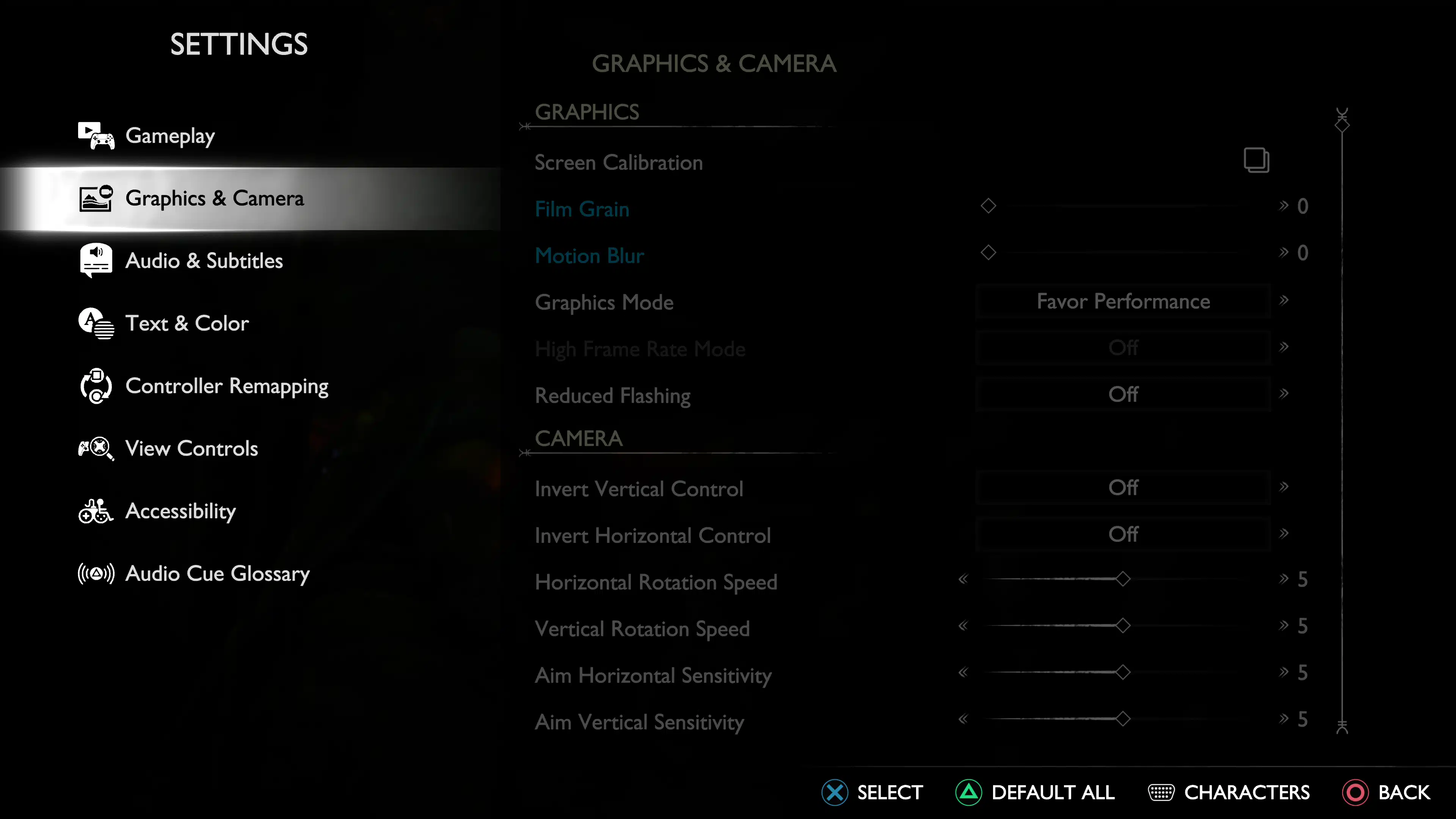While God of War Ragnarok is a console game (for now, at least), there’s still a lot of tinkering players can do under the hood to make it a better experience. From aim assist, puzzle timing and more, MP1st offers tips on what we believe are the best settings for God of War Ragnarok.
God of War Ragnarok Best Settings – Gameplay, Graphics, and More:
Challenge Level
If you’re looking for a challenge, then toggling any of these options probably won’t be for you. However, if you find you need a bit of assistance, there are a few options for you.
Aim assist – If you find it difficult to aim at enemies, this option is for you. We found it to be a bit distracting as sometimes it would aim at enemies we didn’t want it to target.
Puzzle Timing – Some puzzles can be annoying, so you can turn on this option if you want more time. An extended option is available that adds more time to solving a puzzle as well as slowing their mechanics down.
Lock-On Camera – There are three options; Classic, Auto-Target, and Auto-Target Plus. We preferred using classic as sometimes this takes away too much control from you. However, if you need it, then we would suggest you stick with Auto-Target instead of the plus version.
The rest of the options under this section should be fine to keep the default.
Playstyle
Auto Pick Up – Out of all the available options in the game, this is the one we highly recommend. Chances are you will pick up everything you see, and pressing the action button can be repetitive. Turning this option on allows the character to do all the work for you. The essential option picks up health and rage stones, whereas the essential plus includes hacksilver, loot, and other resources. Essential plus is the option you should stick to.
Menu Holds – Change this to fast if you want to save a little time interacting with menu options.
Mini-game Style – This was an option I kept default, which uses the left stick to play mini-games, but if you want to use a single-button press, that option is there too. You can also have these mini-games auto complete, but where’s the fun in that?
Navigational Assist – If you need help knowing where to go, you can turn this on, and pressing R3 will point you toward your objective.
Traversal Assist – Another option that I feel should be turned on. I have it set to Auto plus, which makes the character automatically climb ledges, jump gaps, vault, crawl, etc. With it off, you’ll find yourself pressing the action button a lot. We found having it on to give a natural feeling.
HUD
Most of these options are up to you, though if you want to hide the HUD completely, you can do so here. There is one option I recommend turning on, and that’s the Axe reflect visual. At some point in the game, you will come across some crystals/mirrors that you can bounce your axe off. Having this option on will tell you what direction your axe will go in with a purple line. Additionally, it makes the puzzles around these a lot easier, as the purple line will turn blue when an axe thrown is aligned properly.
Best God of War Ragnarok Graphic and Camera Settings
Resolution or Performance?
You can only choose between quality or performance mode if you don’t have a TV or Monitor that supports VRR. If you prefer a higher resolution and better image quality, then resolution mode is for you. The game will be locked at 30fps while aiming to achieve 4K.
If you want to sacrifice a bit of that resolution to double the performance (60FPS), the performance mode is for you.
In our personal opinion, performance mode is the way to go for God of War Ragnarok, as the loss of resolution wasn’t that noticeable for us.
However, if you own a monitor or TV set that supports VRR, then you get the option to run the game at an uncapped frame rate. For resolution, this will hover between 45-50FPS, while performance will offer 120FPS. The resolution mode, in this case, isn’t a bad pick at all, though 120FPS does make animations insanely smooth.
These options ultimately boil down to personal preference, but the game runs smoothly across all of them.
Motion Blur, Film Grain, and Other Graphic and Camera Options
By default, motion blur and film grain are set to on, with their sliders set to max. If you want a clean picture, turn these off. I know some like having film grain and motion blur for the added film effect, but I found it distracting as it gave the image a grainy look.
If you are prone to epilepsy, there is an option to reduce flashes.
If you don’t like any camera shake, be that during combat or idling, you can turn this off. Note that these options don’t have any effect on cinematics.
Lastly, you can control the aim camera via motion control. You can turn this on if you like using gyro aiming; if not, you can keep it off.
Best God of War Ragnarok Audio and Subtitle Settings
If you’d like subtitles on, you can turn, this is the spot to do so. Again, personal preference here, but we suggest turning subtitles blur and caption blur off.
Once you’ve beaten the game, you should revisit this menu if you are trying to hunt down Odin Ravens, as turning the music off makes it a lot easier to hear them.
Best God of War Ragnarok Text & Color Settings
For the color-blind or hard of-seeing, you’ll find many of these options helpful. If you are someone who’s looking to collect everything in the game, I recommend revisiting this menu after you complete the main campaign. Under the “high contrast display,” you can change the colors of certain things, such as NPCs, enemies, bosses, targets, and many more. These options give them a single high-contrast color and make finding collectibles easier to see when they blend into the environment. Target color and interact color are the big ones that’ll make finding collectibles a breeze.
There are other settings that you can tinker with, but for the most part these are the biggest ones you should definitely look into. Hopefully some of these suggestions have helped, and if you liked this guide, be sure to check out our other God of War Ragnarok guides!