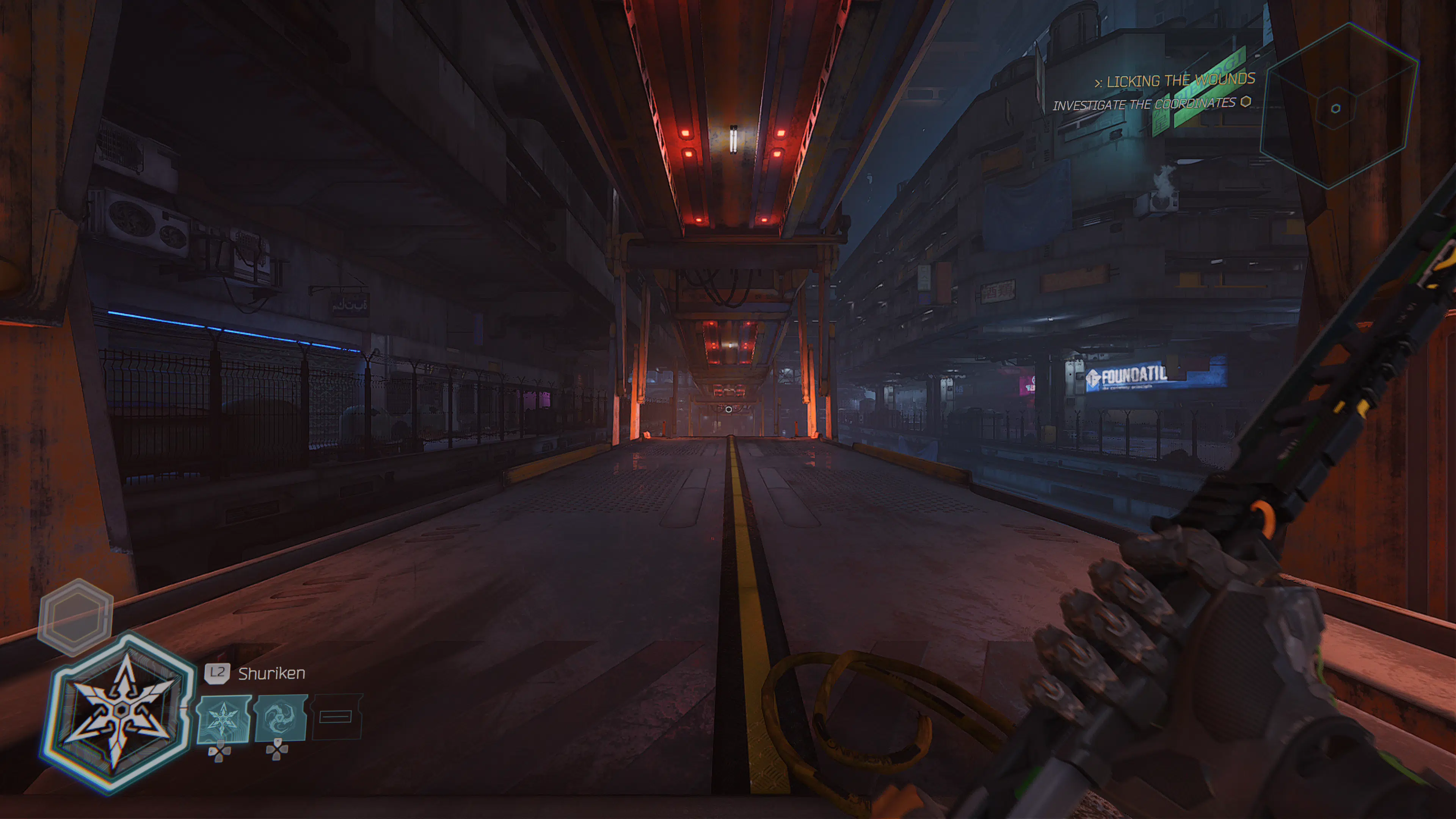Looking for the best settings in Ghostrunner 2? Well, we got you covered, walking you through which settings we think are best, including PC configs, consoles, and even controller settings.
Ghostrunner 2 Best Settings On Consoles (and PC General Gameplay):
There’s not a whole lot of settings to play around with for Ghostrunner 2 on consoles. I recommend playing in performance mode, as Ghostrunner 2 is a fast-paced action game where speed and precision are vital.
So, under the video tab, change the quality mode to performance, and if you have a VRR monitor or TV, then change it to high performance for 120Hz support.
The next option is the field of view. 85 is the default, and I recommend turning this somewhere between 105 and 115. It goes up to 120, which is fine, but I found it disorienting things a bit. I use 110. The default is manageable, but you are missing much screen information at the lower FoV. That’ll become important later in the game when tons of enemies occupy the screen. The more of them you can see, the easier it’ll be to dodge attacks and such.
I also recommend Instant restart. This will cut down on loading as it avoids the death screen. You are going to die a lot, so any advantage to get back into the game is a must.
Ghostrunner 2 Best Settings Pro Controllers:
The one thing that annoys me about Ghostrunner 2 is where the abilities are mapped to. Every ability you unlock gets assigned to the d-pad, and that could make things very annoying as switching requires your thumb to leave the left stick. Leave that stick, and your character stops moving, which in Ghostrunner 2 is crucial to always be doing.
So if you have a PlayStation Edge, Xbox Elite Series, or a third-party controller with back paddles (2 or 4 paddles), you’ll want to map those d-pad abilities to each paddle. Since the Edge and Elite Series only have two paddles, you have to pick which two abilities you want. Don’t worry, you can remap them in-game so you aren’t constantly messing with the controller settings.
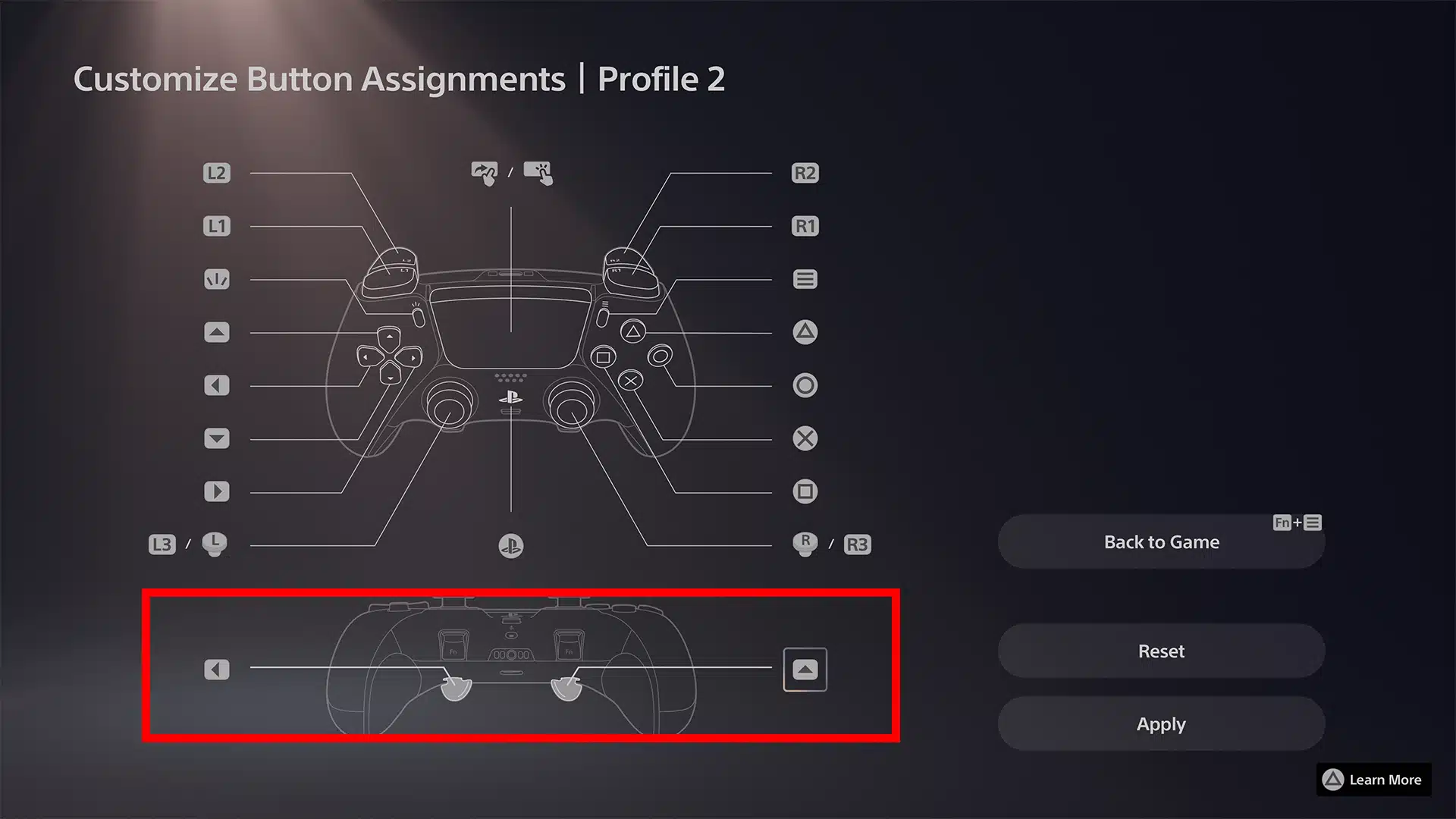
Ghostrunner 2 Best Settings on PC (RTX 4090 GPU, More Configs Incoming):
The recommended specs for Ghostrunner 2 aren’t at all that demanding, so if you have a 3000 series Nvidia card or higher, you should be able to run Ghostrunner 2 pretty smoothly. There’s AMD FSR 2.0, DLSS, and Intel XeSS for ai upscaling. For Nvidia cards, stick with DLSS on either quality or balance if you are targeting 60 FPS.
Otherwise, on a 4090 card, this is what I found to be the most stable in terms of FPS.
- Post Process Quality – High
- Shadow Quality – High
- Texture Quality – High
- Effects Quality – High
- Blur – Off
- Gore Effect – On
- Frame Rate Limit – Match your monitor or choose unlimited.
- V-Sync – On
- FoV – 110
A 4090 should be more than enough to handle everything on Epic, but we did find there were some hitches in the latter section of the game. Turning a few things down to high seems to have made things more stable and consistent.
RTX 3080 and up should be able to handle the settings listed above, though depending on the target resolution, you may want to scale some options down if you are aiming for native 4K.
We weren’t able to check out ray tracing in our pre-launch build, though, as with any game, adjust settings accordingly. I’ll update this section for 4090 card owners once the ray tracing patch is enabled.
That’s really all there is to Ghostrunner 2. Not much in terms of options, though the game is, in general, very well optimized.
Related Reading: