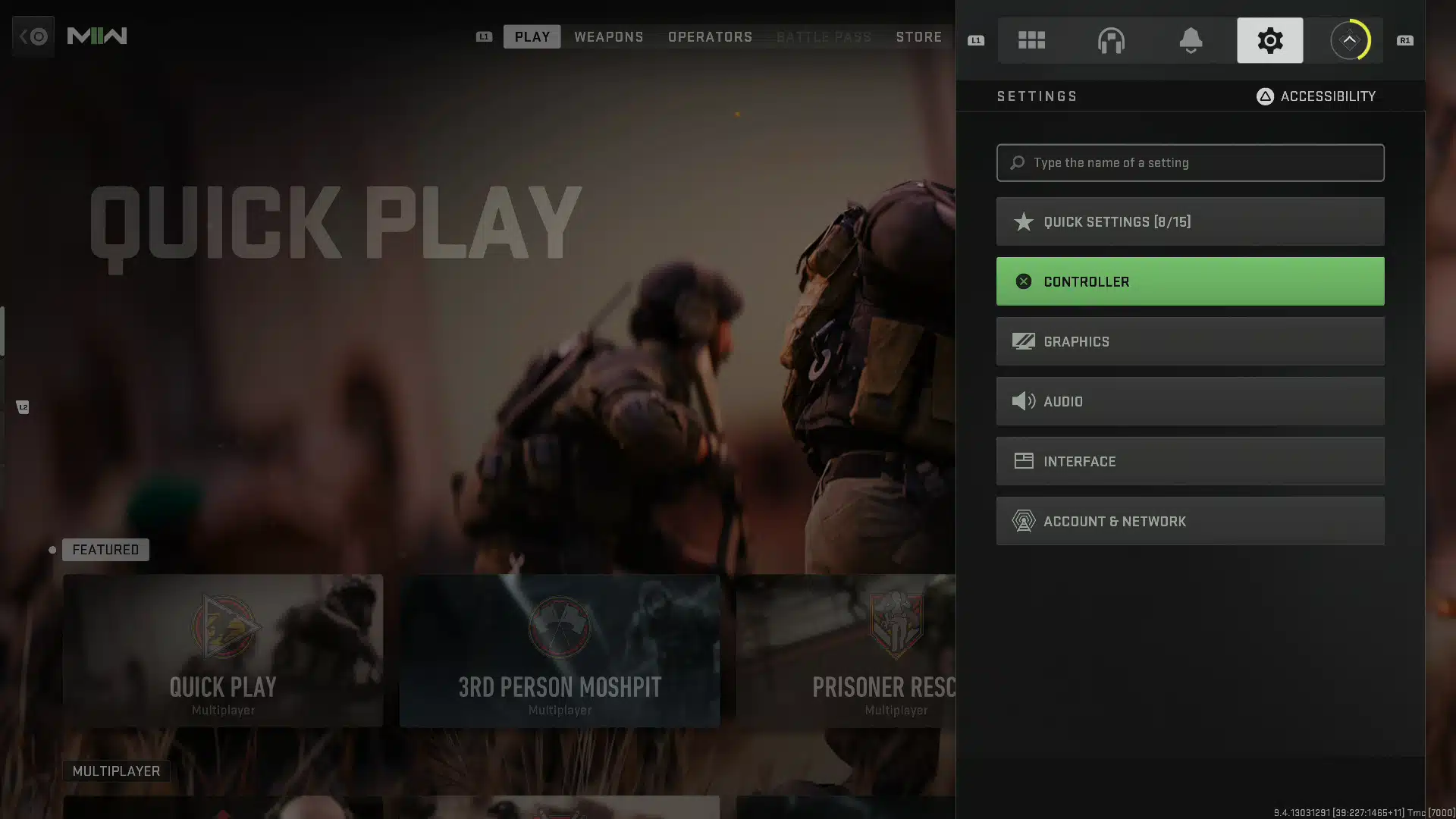MP1st gives you some tips on what we believe are the Call of Duty Modern Warfare 2 best console settings to help give you a bit of a competitive edge in multiplayer. Check out what visual adjustments, as well as controller values you’ll want to apply for optimal performance.
- Related Reading: Modern Warfare 2 Multiplayer Is Missing Major Past Features at Launch, Here’s a List
Modern Warfare 2 Best Console Controller Settings:
Opening up the setting menu in-game, we will go down the list of options available, starting with Input settings.
Inputs – Vibration, Haptics, and Adaptive Triggers (PS5)
We recommend turning both off if you play multiplayer, as they can be pretty distracting. The adaptive trigger, especially since it adds resistance to the trigger buttons, is something you don’t want during competitive play. They’re great to have turned during the campaign since you aren’t going up against real players, but otherwise, they’re more of a hindrance than anything.
Aiming
Many of these options under the controller settings will ultimately boil down to personal preferences. That means things like aiming and camera sensitivity will probably need trial and error to get it to your liking. However, if you need a good starting point, we have listed some values below. We found the sensitivity between 7-10 to be a perfect fit, whereas any lower is too slow, and any higher may be too fast.
Sensitivity Settings:
- We found a sensitivity between 7-10 to be a perfect fit, whereas any lower is too slow, and any higher may be too fast.
- ADS sensitivity multiplayer also sits well between .70-1.00.
Gameplay
Most of the defaults here are already set to where they should be, but if you go over to “Equipment Behavior,” you may want to adjust this depending on whether or not you are playing Modern Warfare 2 or Warzone. For MW2, we recommend setting it to “Tap to Reload,” whereas, in Warzone, you may want to prioritize iterations due to looting. You probably aren’t focused on reloading a weapon when loot is available, and holding down the reload could leave you vulnerable when either reloading or interacting is available simultaneously.
Advance Controller Options
Aim Assist
Target aim assist is a no-brainer. If you turn it off, you leave yourself at a massive disadvantage to everyone else, so don’t turn this off.
Aim Assist Type
We recommend the default or Black Ops since they use the traditional aim assist over the others. For the aim response curve type, we use dynamic. ADS aim assist should also remain on.
Aiming
Default options are the ideal setup for everything here except the deadzones. If there is some input lag, it’s probably the current deadzone settings. The defaults aren’t very high, but you may want to drop them down—Tinker with these a bit. We found setting both sticks between .01-.03 to be the best settings.
Movement
Again, most of the defaults are good, but you should turn off the parachute auto-deploy. While it does save you from forgetting to press the prompt, it can be annoying when it deploys too early. You’ll want complete control over this, as it can mean life and death, as someone may spot you earlier than you intend.
Modern Warfare 2 Best Console Graphic Settings
Details and Textures
On-demand Texture Streaming – We’re not sure if having this turned on makes the game look better. As far as we can tell, on or off, it looks identical, and if there are any differences, they are tiny. So, we turned it off as it uses up bandwidth. We are unsure whether this could cause any potential lag or performance issues, but it doesn’t hurt to have it off if those are concerns.
Post Processing Effects
I recommend the following settings for each item under this section
- Motion Blur – Off
- Weapon Motion Blur – Off
- Film Grain – Set to 0.
- FidelityFXCAS – On
- FidelityFXCAS Strenght – 40-60 is the recommended number.
View
- FOV – We recommend anywhere between 80-100. Having more visibility on the screen is a considerable advantage; however, setting this to max also makes things appear smaller. The sweet spot is between the numbers we provided. Also, change the ADS to Affected, as Independent keeps the original default FOV.
- Third Person FOV – We recommend maxing it out to 90 as you want to see as much as possible on the screen while in this mode.
- First and Third Person Camera Movement (Camera Shake) – If you aren’t a fan of camera shake, you can turn these to 50%, which is the lowest for both these options.
- Third Person ADS Transition – This one is a personal preference. When playing Third Person modes, you can either maintain a third-person view or go into first-person viewing when aiming down sites. For consistency, you may want to set it to third-person ADS rather than first-person.
Audio
Most of these options are fine as is. Be sure Mono is set to off. Additionally, you could turn the music audio down to 0 if you don’t want to hear any background music played during the match. The voice chat option is there if you want it on or off. Personally we use the console’s party chat feature and turn off in-game chat altogether as we don’t like hearing other players.
Interface
- Hud – Most of the options, here again, should be fine being on default. However, the mini-map shape should be set to square versus circle as it offers a larger mini-map for you to spot enemies on.
PS5/Xbox Series
Depending on if you prefer visuals or performance, you should go into your console’s settings and adjust them for one or the other. Enabling performance will lock the game to 60FPS unless you have a 120FPS-supported monitor, which the game will support.
There you have it, these are the best settings for console players. Is there something we missed or a suggestion you might have? Let us know in the comments! Like this guide? Be sure to keep an eye on our Modern Warfare guide page as well have plenty more going up soon!