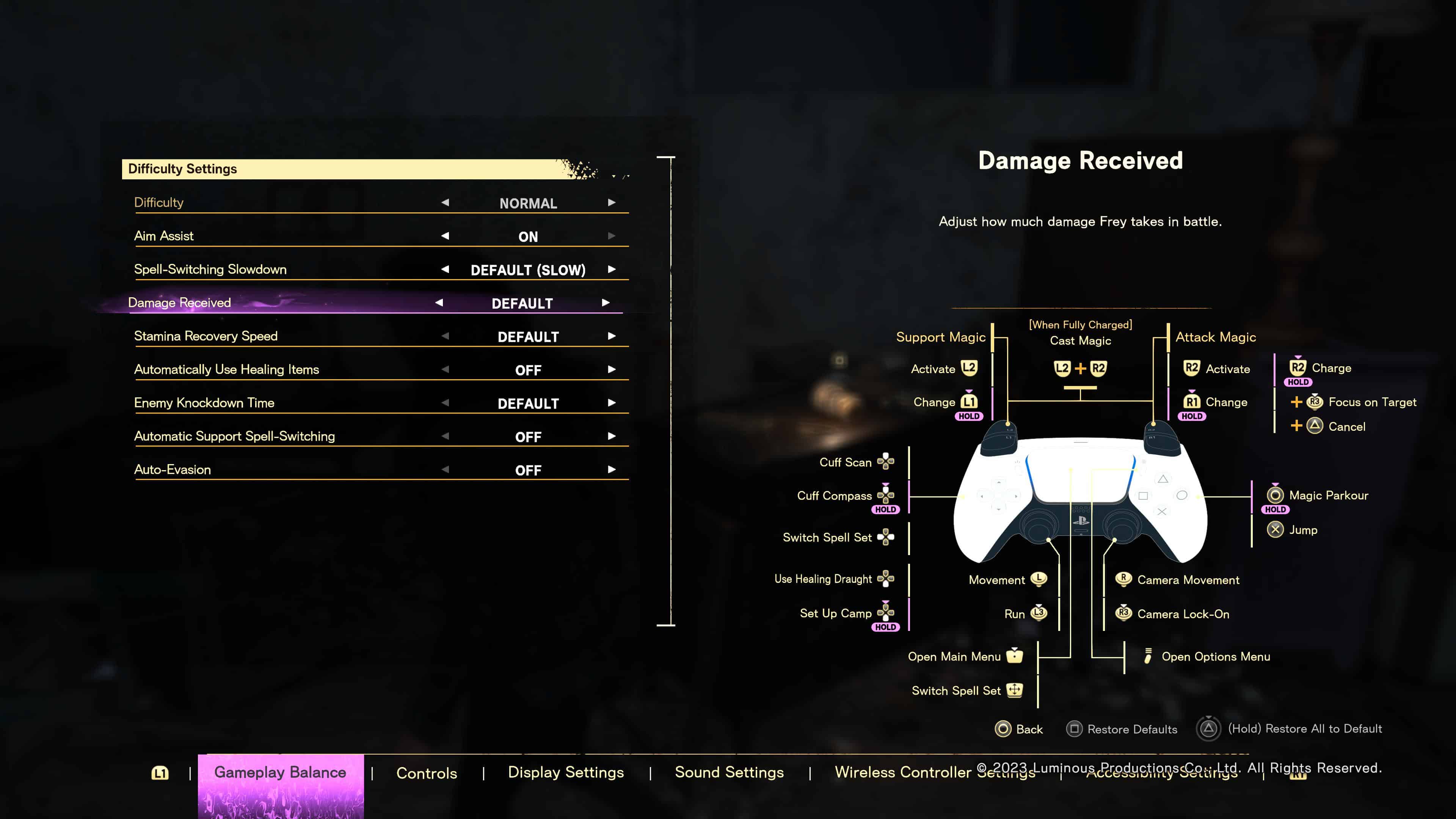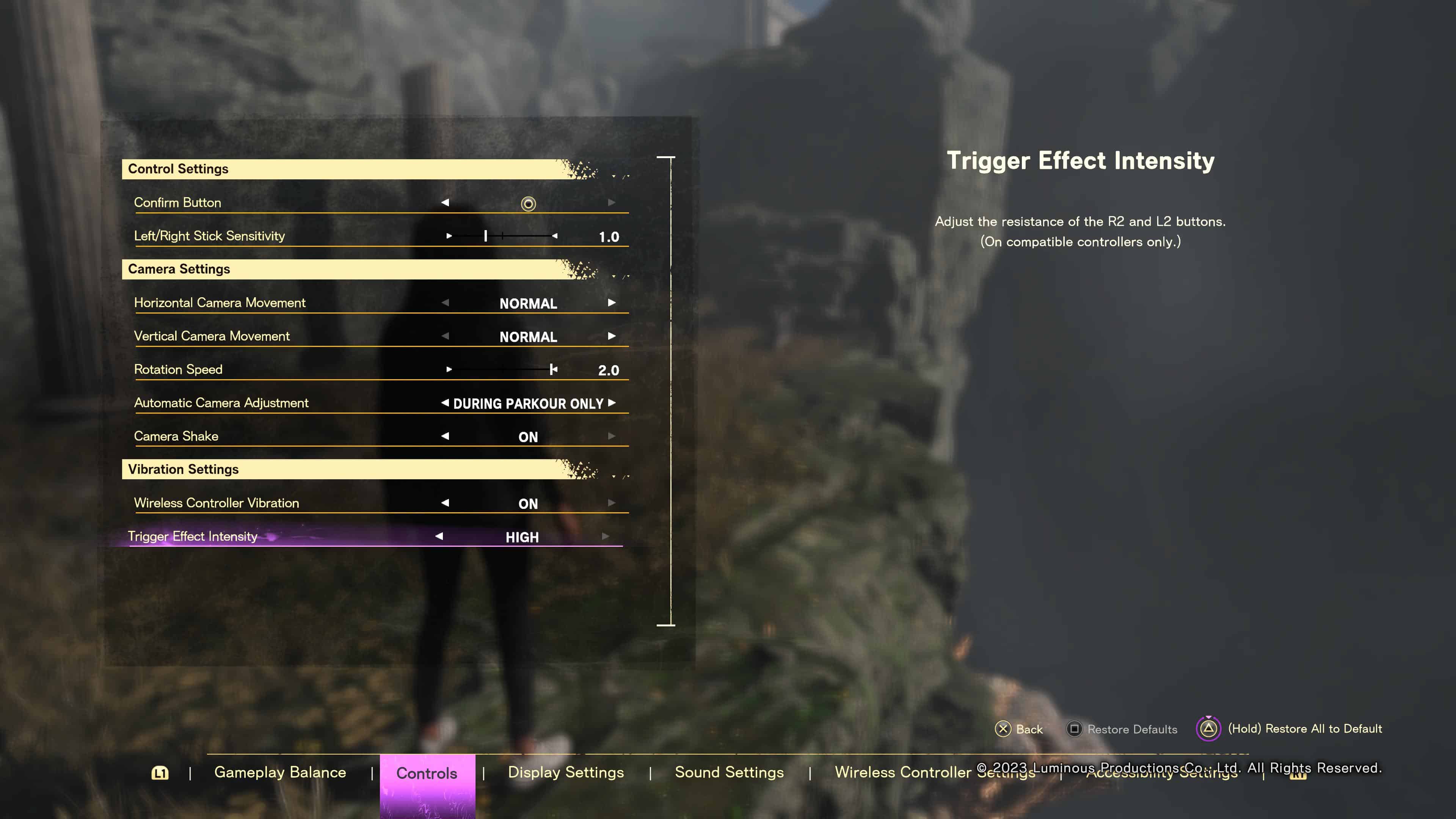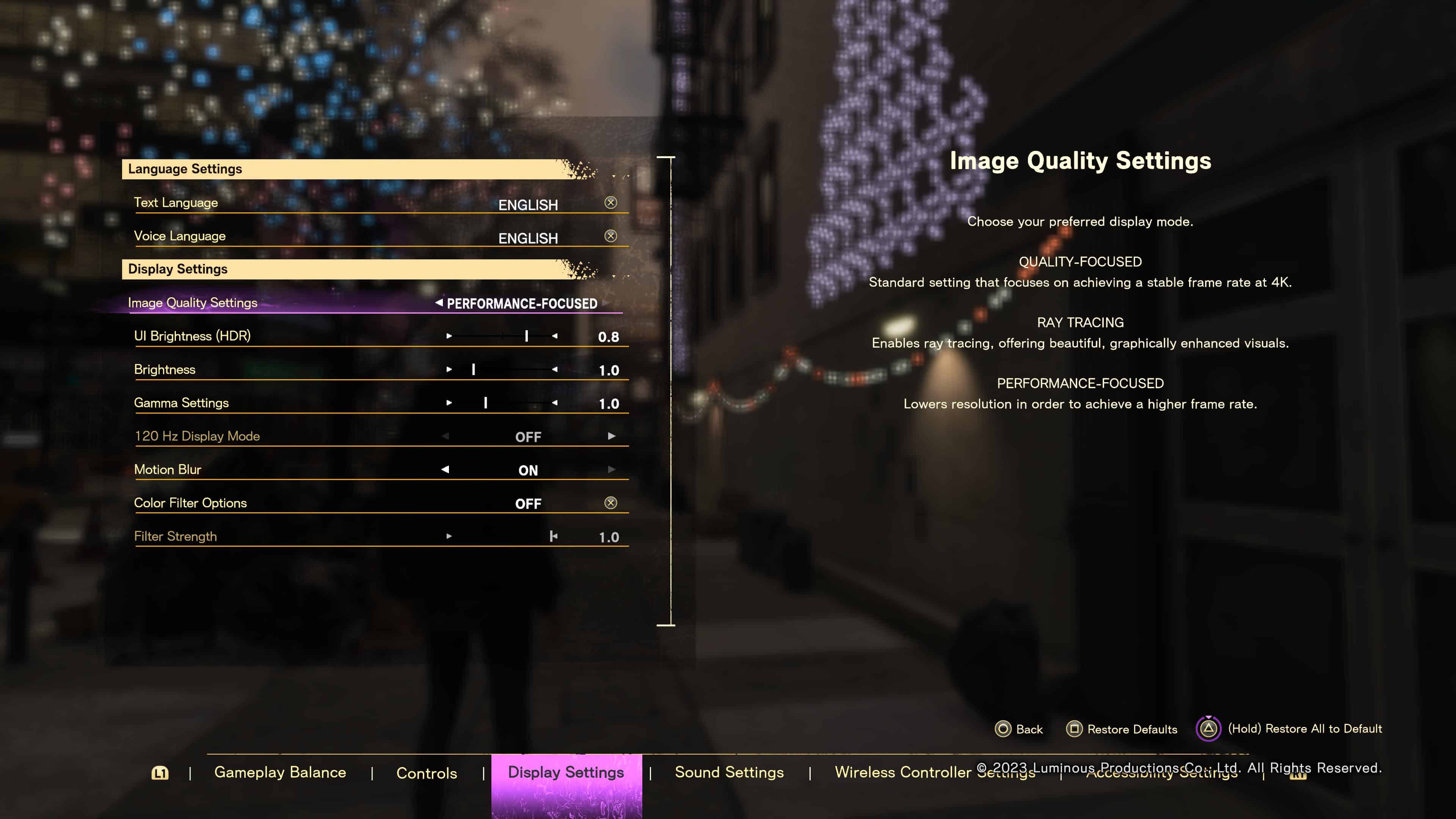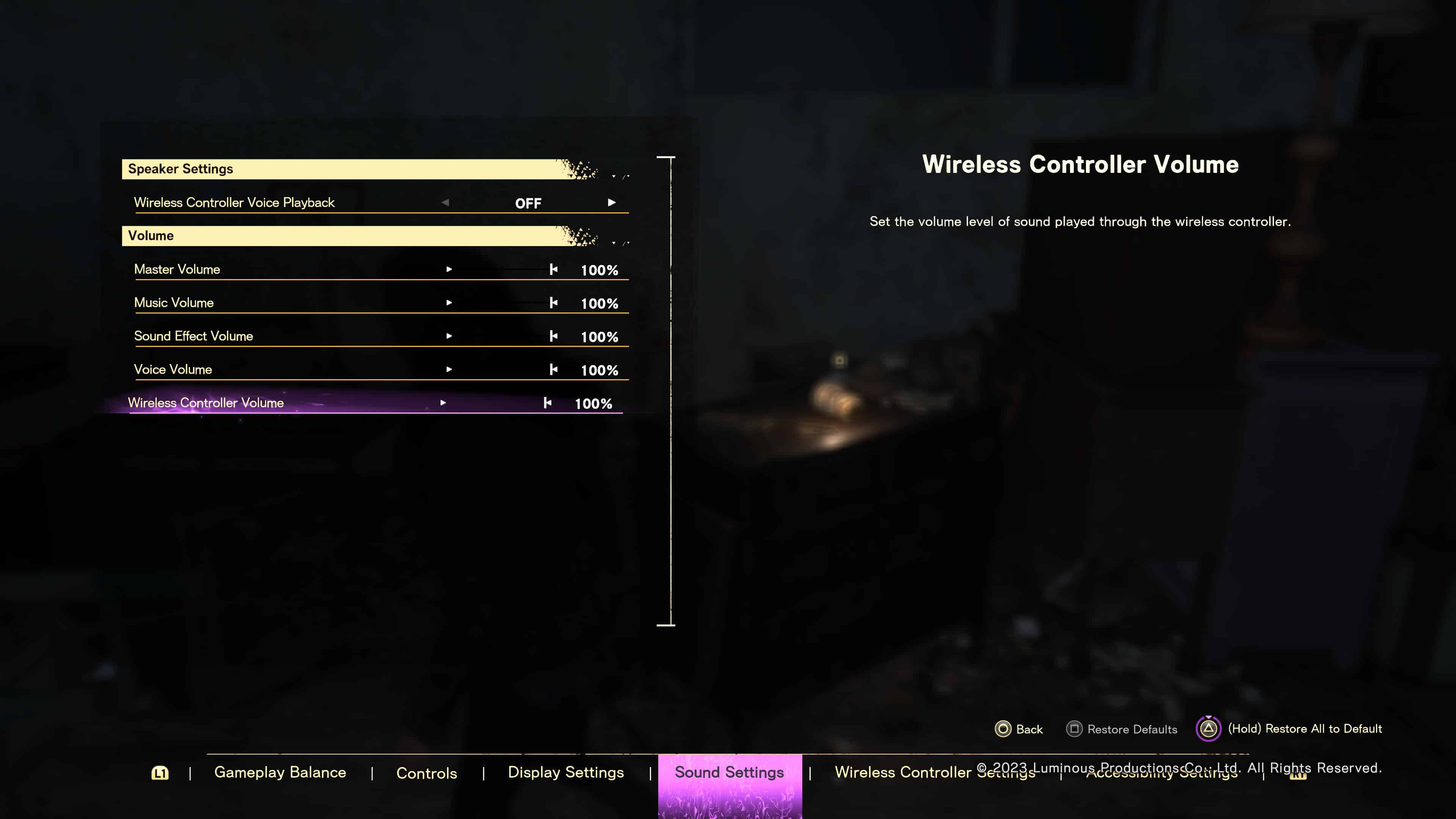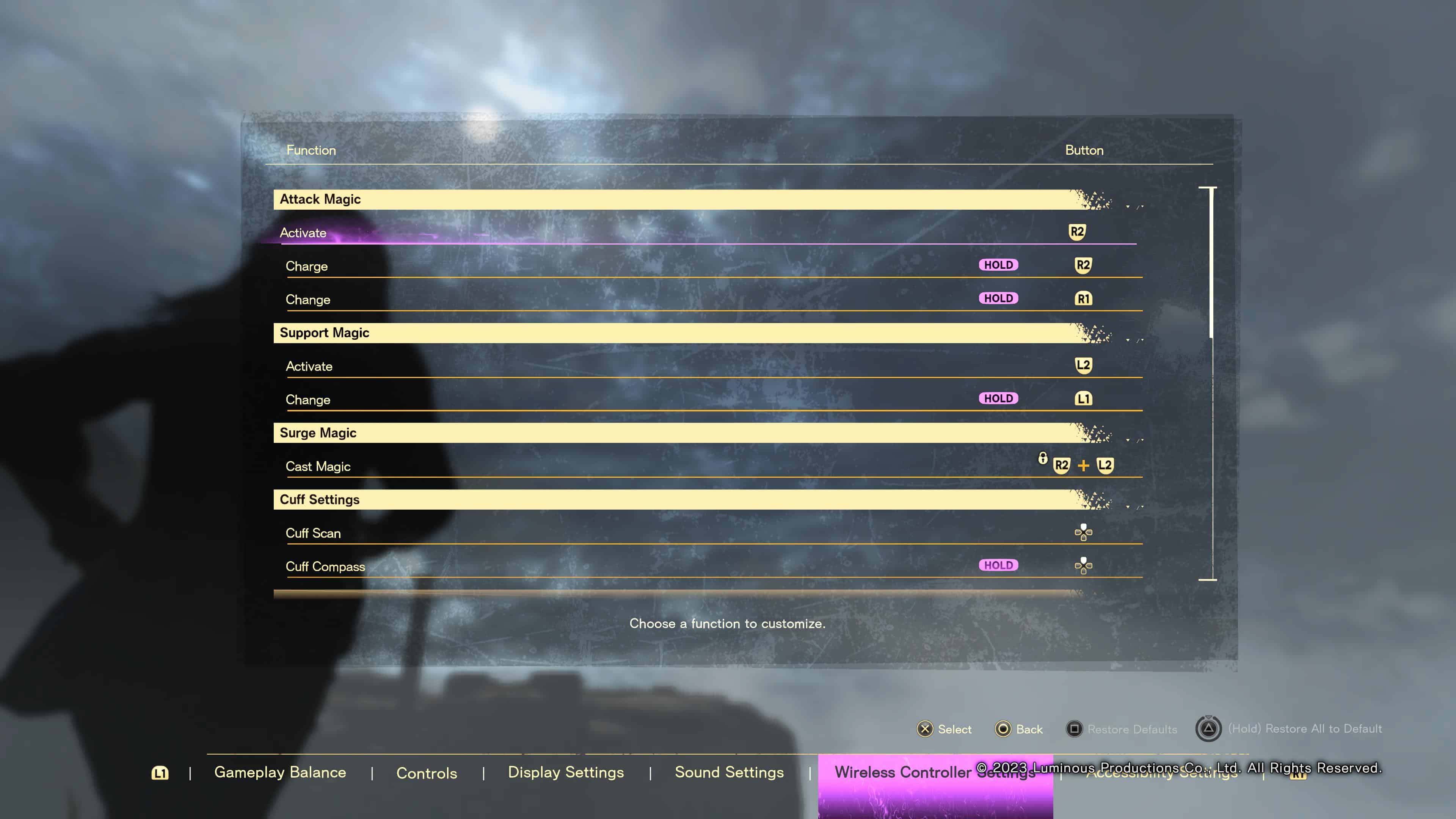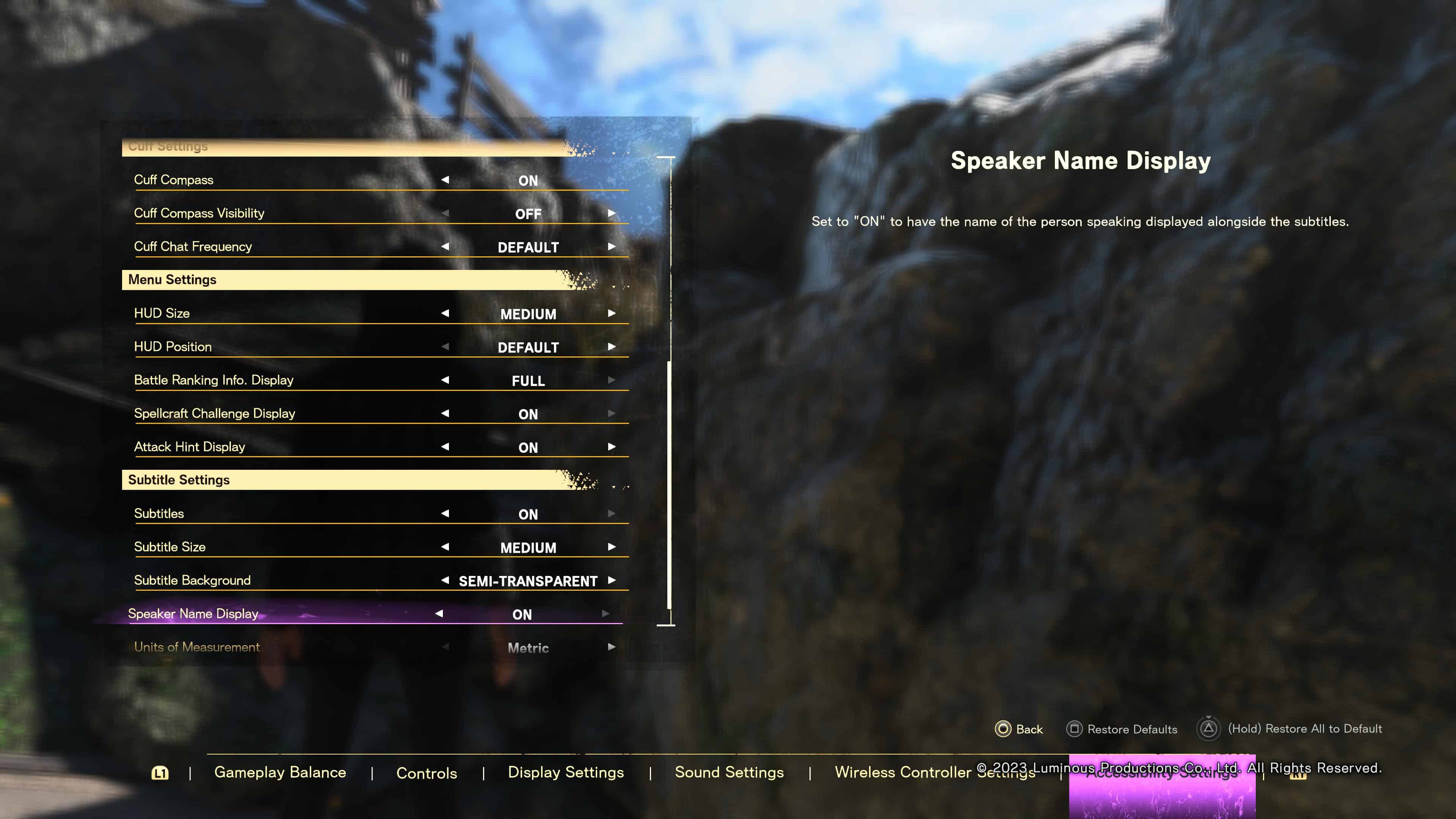Forspoken‘s a pretty big game, and if you’re looking to peer through every nook and cranny, complete every side quest, and complete all the achievements or trophies, you’ll want to get comfortable with the game’s settings. There’s a whole lot you can configure, from the usual display and language settings to sound settings and even certain gameplay settings for those who have trouble with the game’s combat.
So, without further ado, here are the best settings for Forspoken.
Forspoken Best Settings:
Difficulty Settings (Gameplay Balance)
Forspoken has a surprisingly thorough set of difficulty settings. While many games only allow you to switch between different difficulty levels, Forspoken lets you tailor the game’s difficulty for just the right amount of challenge.
Other than the usual difficulty level setting, you can also choose to enable or disable Aim Assist, which lets the game help you aim your spells more easily against targets. Spell-switching also gets its own setting, letting you choose between None, Default (Slow), and Full Pause. There’s stamina recovery speed, damage received, auto-healing via items and even auto-evasion.
Because the ideal difficulty of a game is subjective, there are no “best” difficulty settings for Forspoken. If I were to give a recommendation, it’d be to stick to Normal difficulty with all of the default settings, then slowly tune them based on how you’d prefer to play. You can take your time to get used to combat in Forspoken, so don’t worry if you feel like the game’s feeling a little too easy or too difficult at first.
Control Settings
Like many other modern games, Forspoken allows you to fiddle with the controls to suit your preferences. The control settings let you change your camera movement and rotation speed, vibration, and your preferred confirm button. You can also adjust the sensitivity of your left and right sticks for moving the camera, targetting, and more.
Playing Forspoken involves moving your camera a lot, whether it be to look for enemies or scour the area for loot. Target locking helps track fast-moving enemies, but when facing multiple targets you can feel overwhelmed quite quickly. Setting your sensitivity and/or camera movement speed above the default values by a moderate amount should feel a little better. Controller vibration is something I prefer leaving on, but if you’d rather stay wireless for longer periods of time, turning the feature off will extend your controller’s battery life.
Finally, there’s trigger sensitivity. I enjoy the DualSense’s trigger resistance in PS5 games, Forspoken included, as it makes your spells feel like they have more impact. If you struggle to press them consistently or you’re not a fan of the feature, however, you can lower or even disable it completely.
Display Settings
The go-to for a lot of gamers whenever starting up a new game, display settings allow you to dictate just how much eye candy you get out of your experience. Forspoken really leans into its particle effects, but they can be a detriment to performance if you’d rather prefer smoother framerates.
Like other modern PS5 games, you can choose between a few image quality presets. Forspoken has three—Quality-Focused, Ray Tracing, and Performance-Focused. Quality-Focused is the standard setting that targets 4K resolution while maintaining a steady framerate. Ray Tracing is your eye candy option if you want realistic lights, reflections, and so on. Finally, Performance-Focused gives you a significant framerate boost in exchange for a lower resolution.
Personally, I’d recommend sticking to Performance-Focused mode for the best experience. Unfortunately, Forspoken doesn’t really impress in the graphics department, and while the particle effects from spells can look great when in the middle of combat, everything else just doesn’t live up to what players expected out of a PS5 title. Ray Tracing and Quality-Focused modes don’t really offer a significant difference, and the extra frames from Performance-Focused mode really amplify Forspoken’s fast-paced traversal and high-octane combat.
Sound Settings
The sound settings in Forspoken are pretty standard save for one option. You can change the Master Volume as well as the volume levels of music, sound effects, and voice. What really stands out, however, is the Wireless Controller Voice Playback option. Turned on by default, this lets your PS5 wireless controller play Cuff’s voice. It’s a neat little trick that you may also be familiar with if you’ve played Death Stranding using a similar setting.
Personally, I find the wireless playback okay at best. It’s a neat little gimmick for sure, but you don’t need it to be more immersed in the game, and the feature won’t even work with connected earbuds or headphones. It’s best used in conjunction with external speakers, where Cuff sounds a lot closer to you than the game’s other sounds. Cuff also speaks through your TV or speaker system at the same time, and this can sound pretty cool at times, but if you’d rather prolong your controller’s battery life, you aren’t missing out on too much by opting to turn it off.
If you do decide to play with the wireless playback feature, then do note that you can adjust the voice’s volume via a slider found under the Volume section, though you’ll realize that it’s not as loud as you think.
Wireless Controller Settings
The wireless controller settings include all available settings to change the game’s functions as well as their corresponding buttons. And while you can fiddle around with the buttons for magic casting, Cuff settings, and so on, you’re likely better off keeping them as-is. Forspoken’s combat is very different from your usual fantasy RPG due to its focus on magic, and the default settings are designed to make casting your Attack, Support, and Surge magic spells fairly intuitive.
This only really applies to the default DualSense controller, however. If you have a DualSense Edge controller, the extra buttons may be something you want to test out.
Accessibility Settings
Forspoken’s accessibility settings are quite useful if you struggle with certain aspects of the game. Automatic item gathering and lock-picking are always nice options to have, and you can also highlight nearby characters if you struggle to see them unless they’re up close. You can also toggle the Magic Parkour feature instead of holding the required buttons, which may help rest your fingers during long periods of traversal.
Of course, you also have the usual accessibility settings such as HUD-related options and subtitle customization. As accessibility settings are meant to help provide options to all players, try adjusting some of them to see if they improve your overall gameplay experience.
Forspoken features fairly customizable settings, so don’t hesitate to try them out. Have fun exploring the world of Athia!