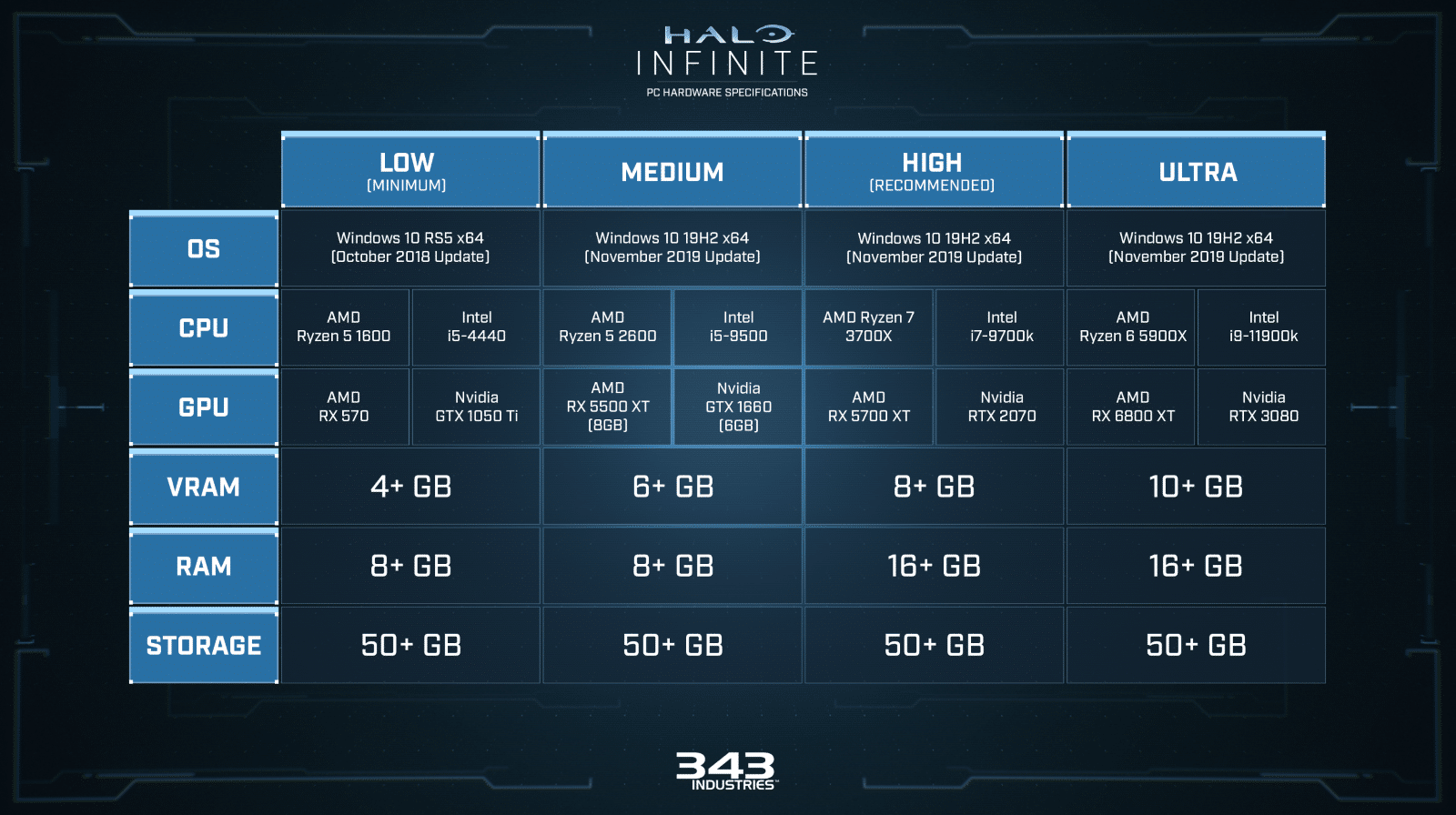With today’s surprise launch of the Halo Infinite multiplayer client (still in beta phase), PC players might be wondering what rig and drivers they’ll need in order to run 343 Industries’ latest title. The studio has released the Halo Infinite PC specs, and there’s also info regarding the drivers, too.
Halo Infinite PC Specs & Drivers:
Halo Infinite should be played with the latest PC graphics drivers. To install the latest drivers, visit the manufacturer’s support site:
- AMD
- Recommended driver: Halo Game Ready Beta Driver
- The AMD Halo Game Ready Beta Driver significantly improves performance. Please update to this driver for the best experience.
- All AMD graphics drivers
- NVIDIA
- Recommended driver: 496.49 or later
- All NVIDIA graphics drivers
- Intel
- All Intel graphics drivers
- Intel graphics hardware is not supported at this time.
If you are not sure which graphics driver you need to install:
- Press the Windows key to open the Start menu.
- Type “dxdiag” into the Start menu’s search bar and press Enter.
- Once the DirectX Diagnostic Tool opens, go to the Display tab.
- The listed device name is your video card model, and the current driver version is listed as well.
Alongside that, the studio has also outlined how to install the game via PC and/or Xbox One and Xbox Series X|S. 343 also confirmed that Xbox Live Gold is NOT needed in order to play multiplayer, which is a massive win.
Halo Infinite multiplayer is free-to-play and available on PC and Xbox consoles.
- On PC, it can be installed through the Xbox app or Steam.
- On Xbox consoles, it can be installed through the Store or Game Pass app.
You do not need an active Xbox Live Gold or Game Pass subscription to play Halo Infinite multiplayer online on any platform. It is free-to-play for anyone with a free Xbox account anywhere it is available.
The store listings for Multiplayer and Campaign for Halo Infinite are separate. The free multiplayer is named “Halo Infinite” and the paid campaign is called “Halo Infinite (Campaign).”
HOW TO INSTALL ON PC:
MICROSOFT STORE AND XBOX APP:
To ensure a more stable experience, check Halo Infinite’s minimum and recommended hardware specifications and make sure your PC graphics drivers are up to date.
To install Halo Infinite multiplayer for free on PC using the Xbox app:
- Open the Xbox app for PC.
- You can find and install the Xbox app by searching for “Xbox” in the Microsoft Store app included on all supported Windows PCs.
- If you are not already logged in, log into your Xbox account by clicking on the icon in the shape of a person in the top right of the Xbox app, then select Sign in.
- Search for “Halo Infinite” using the search bar in the top right of the Xbox app and select the free multiplayer game from the search results, or use this link to visit the Microsoft Store page in a browser.
- On the store page for Halo Infinite, select Get (Free).
- On the window that pops up, select Get again. This will add the game to your Xbox account.
- It will automatically begin to download and install.
If you have already claimed Halo Infinite game but do not have it installed, install it again by following the steps above. The Get button will be replaced by Install (You own this).
When it is ready to play, you can start the game by hovering over the list of games on the left panel of the Xbox app and selecting Play Halo Infinite.
If you want to remotely install Halo Infinite, go to Remotely install and manage games at Xbox Support for more information.
STEAM:
To ensure a more stable experience, check Halo Infinite’s minimum and recommended hardware specifications and make sure your PC graphics drivers are up to date.
To install the game, you need to add Halo Infinite to your Steam Library:
- Search for the “Halo Infinite” page on Steam or use this link to go there directly via browser.
- Select Play Game. This will add the free game to your Steam Library.
- Steam will automatically prompt you to install the game.
If you need to install the game that is already in your Steam Library in the past:
- Sign into Steam using the account that has purchased the title.
- Select Library from the top navigation bar in Steam.
- Locate Halo Infinite on the left-side navigation bar or in the Your Collections tiles (depending on your default Library view), right-click the game, and select Install.
HOW TO INSTALL ON XBOX ONE OR XBOX SERIES X|S CONSOLES:
STORE APP:
To install Halo Infinite multiplayer for free on an Xbox One or Xbox Series X|S console.
- On your Xbox, go to the Store app.
- Search for “Halo Infinite.” The multiplayer part of the game is free.
- On the store page for the game, select Get (free).
- When you add the game to your account, it will automatically start downloading and installing.
If you already have Halo Infinite on your Xbox account but it is not downloaded, go to the game’s page in the Store. The Get (free) button will be replaced by an Install (you own this) button.
Once installed, start the game from the Games & Apps menu by highlighting the Halo Infinite tile and press A.
If you want to remotely install Halo Infinite, check Remotely install and manage games at Xbox Support.
GAME PASS APP:
- On your Xbox, go to the Game Pass app.
- Search for “Halo Infinite.” The multiplayer part of the game is free.
- On the Game Pass page for the game, select Install.
- The game will start downloading and installing.
Once installed, start the game from the Games & Apps menu by highlighting the Halo Infinite tile and press A.
If you want to remotely install Halo Infinite, check Remotely install and manage games at Xbox Support.
HALO INFINITE (CAMPAIGN) MICROSOFT/XBOX BUNDLE PRE-ORDERS NEED TO INSTALL HALO INFINITE MULTIPLAYER BETA SEPARATELY
Some players who pre-ordered Halo Infinite (Campaign) may not be able to launch the multiplayer beta from their installed version of Halo Infinite. To participate:
- Go to the Halo Infinite page in the Microsoft/Xbox Store.
- Select Get.
- Halo Infinite multiplayer beta will install.
- Your Campaign pre-orders will unlock on December 8th, 2021.
If you’ve encountered the blue screen issue when trying to download the game, check details about that here.