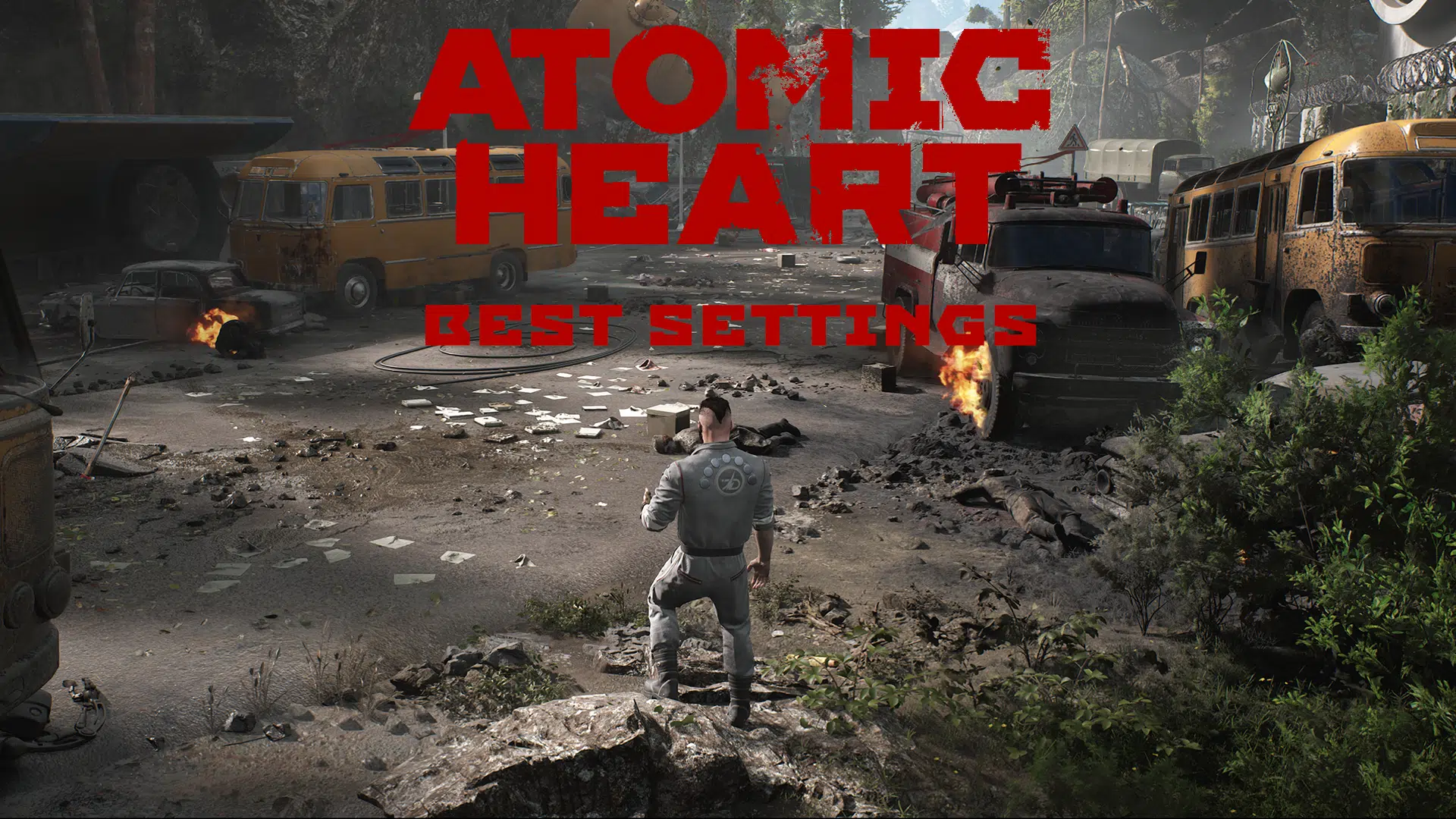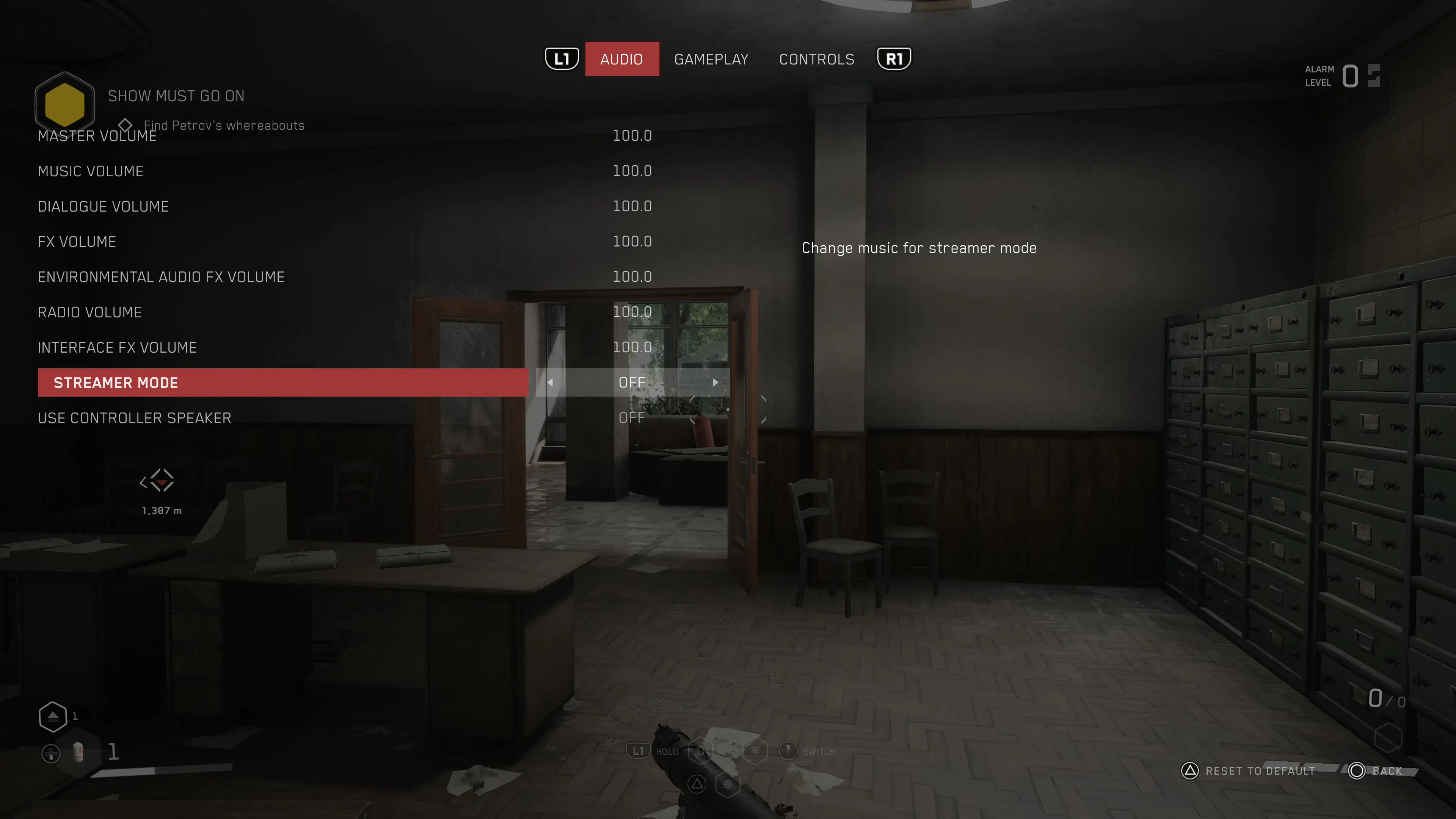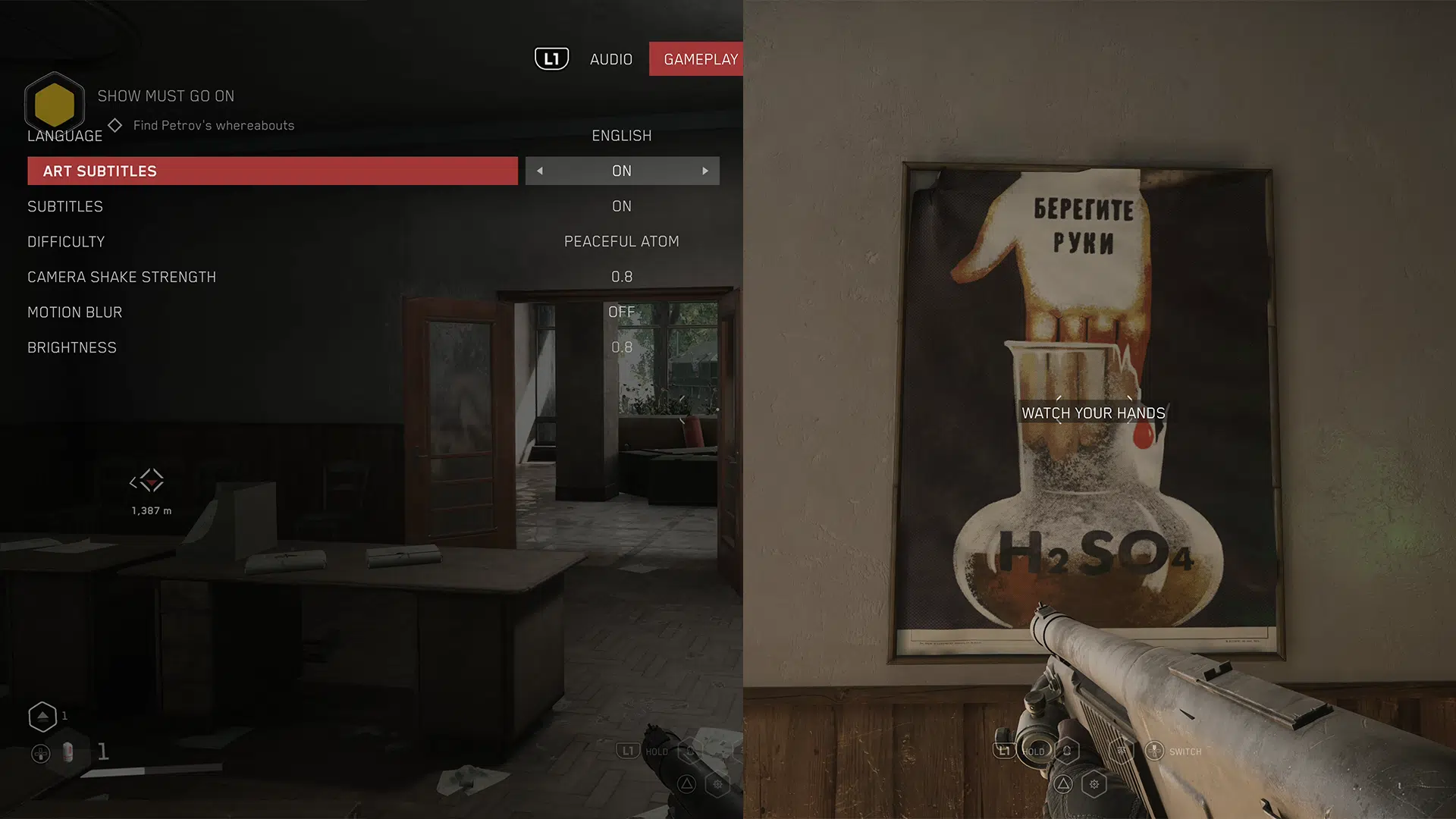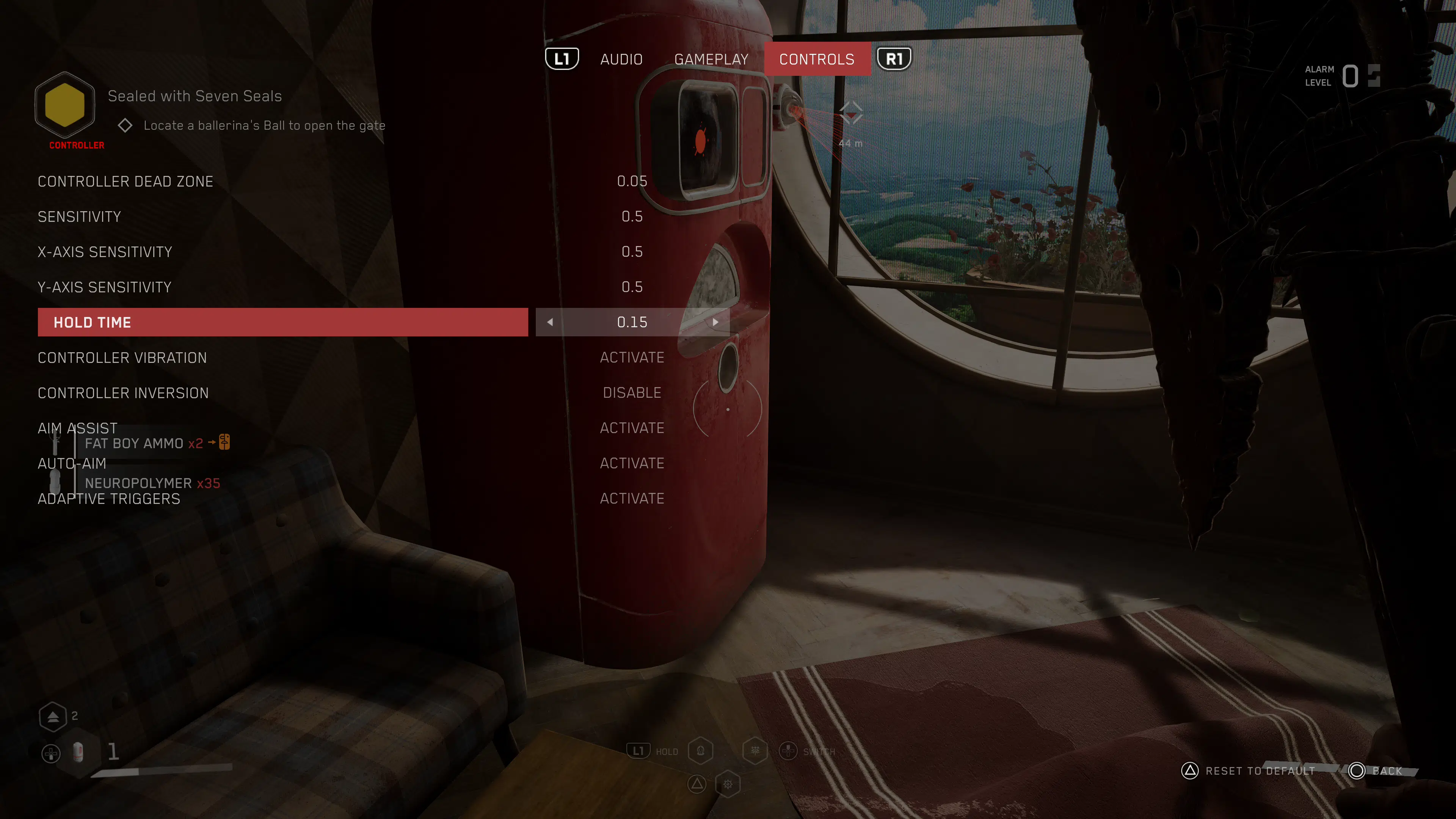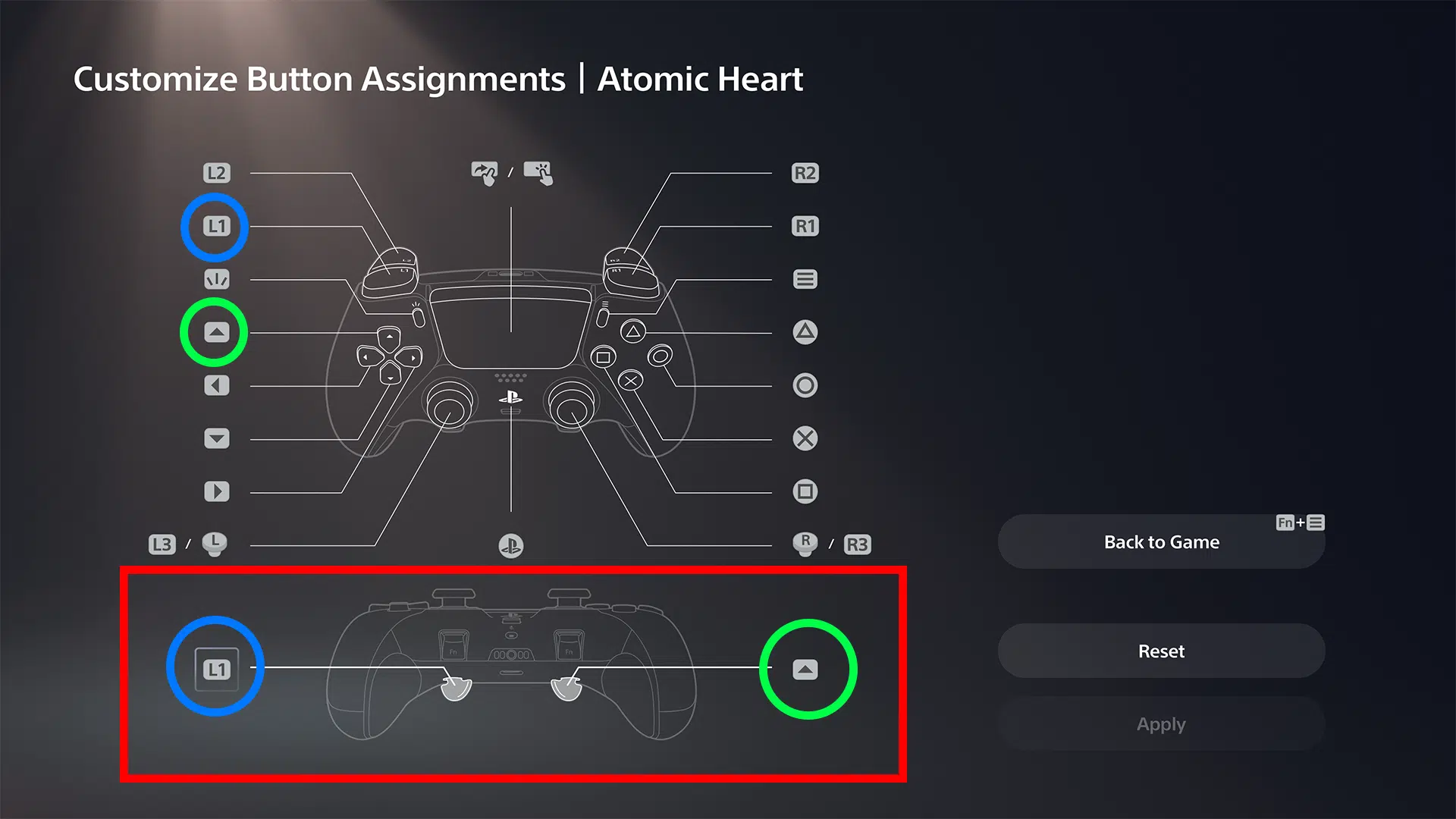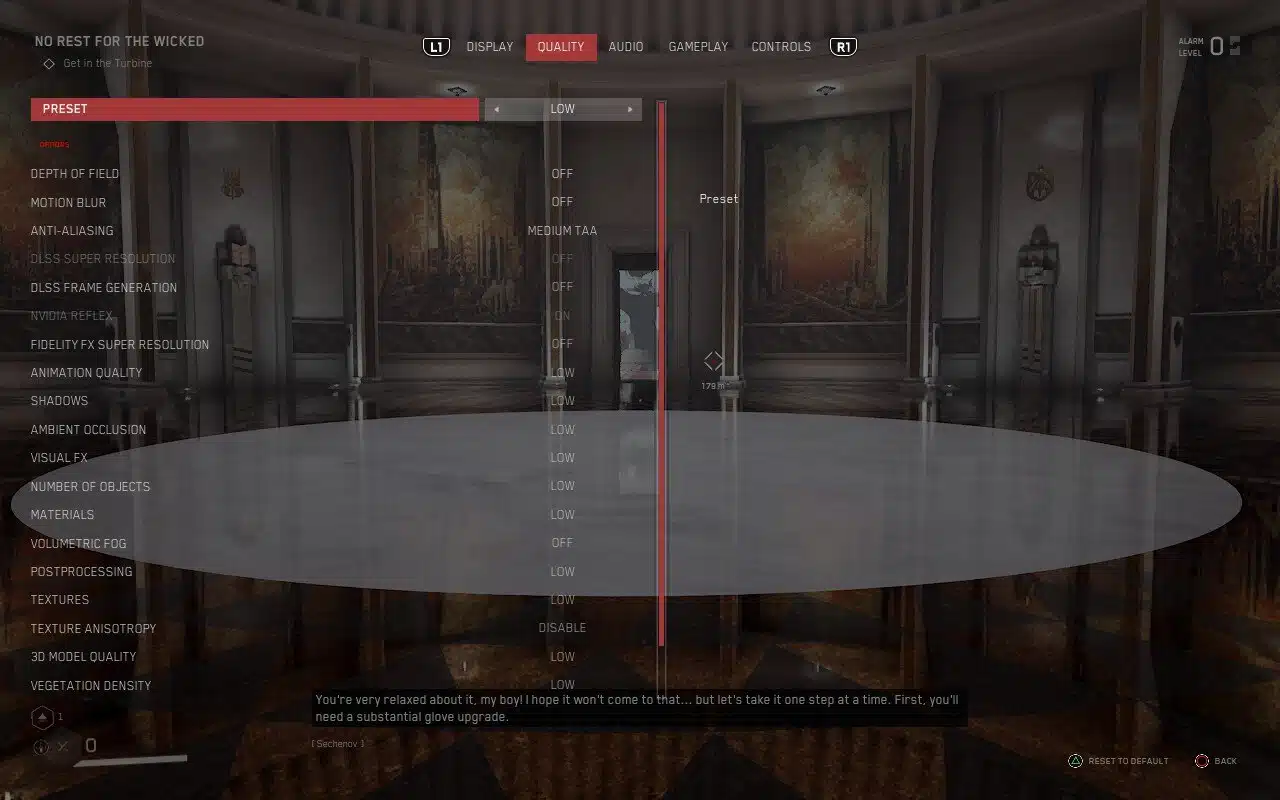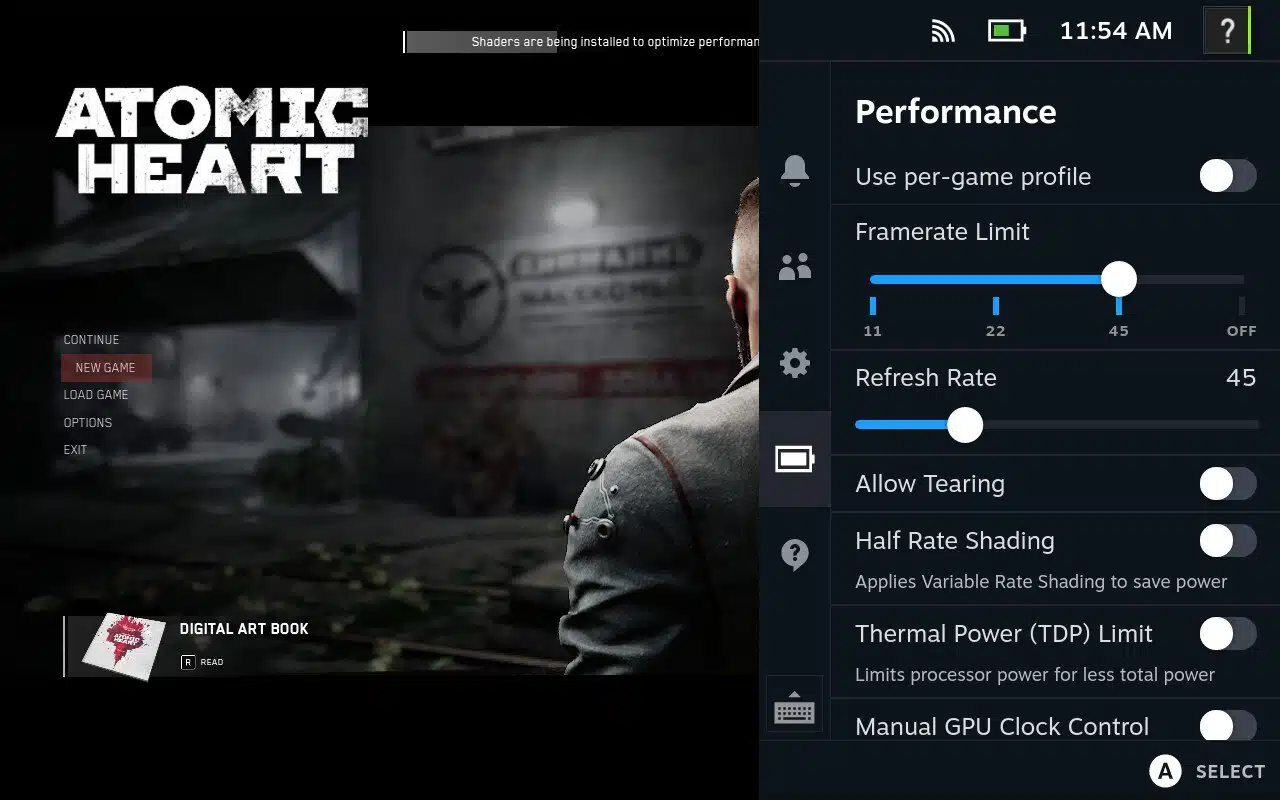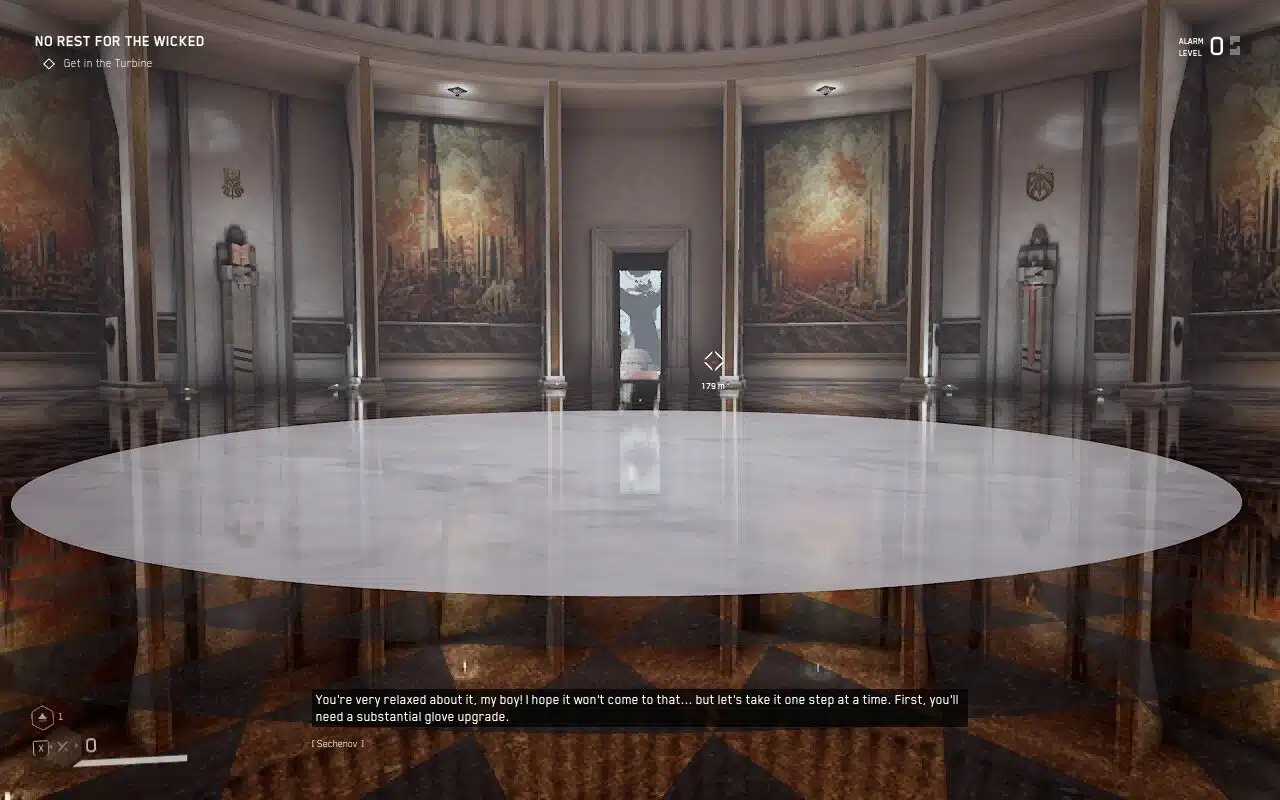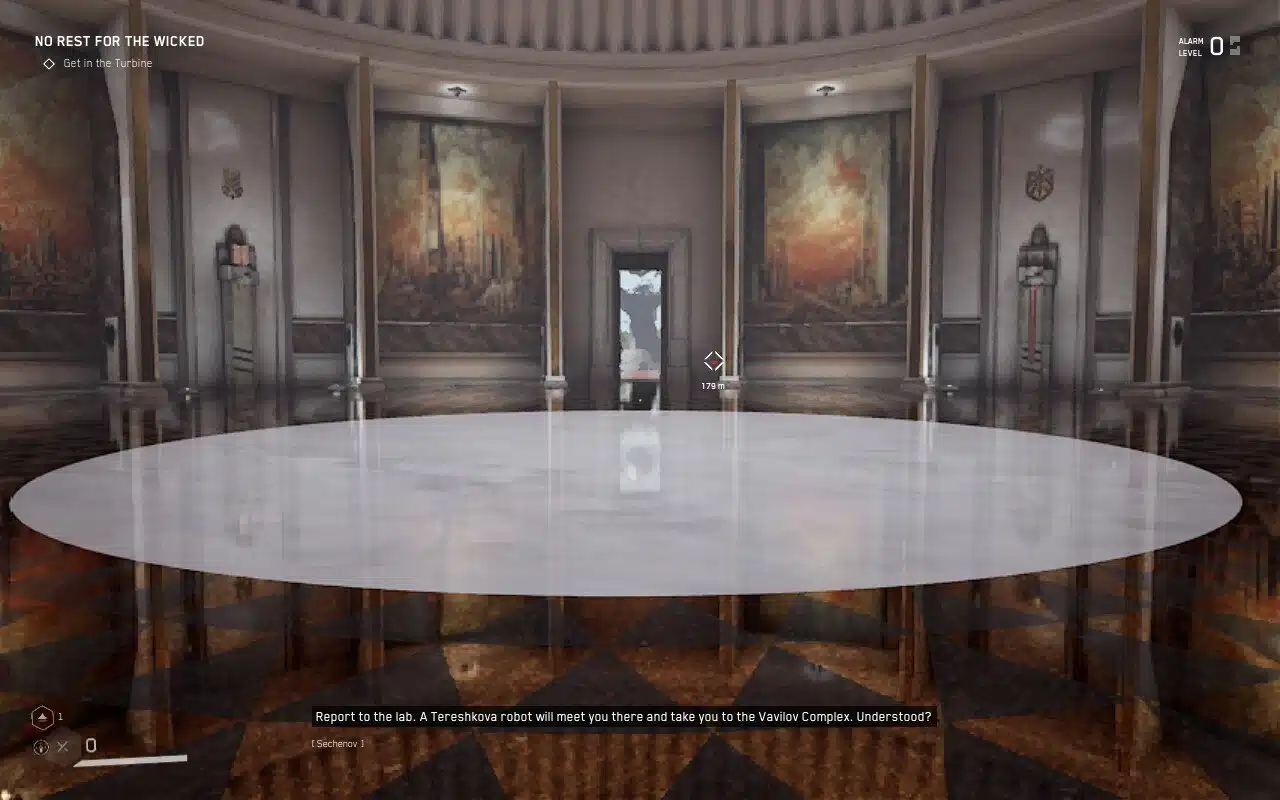Looking for the best settings to play Atomic Heart on PC, consoles, and Steam Deck? Well, we got you covered! MP1st delivers an in-depth look at this Atomic Heart best settings guide that’s useful for both console and PC players!
- Related Reading: Atomic Heart Review – Bum Ticker
Atomic Heart Best Settings:
Before we get into all the customizations, I wanted to first list down settings that are available across all platforms. This pertains to options that don’t relate to graphics and performance but more so accessibility, controls, audio, and such. These options will be available across all platforms unless specified: the PS4, PS5, Xbox One, Xbox Series, and PC.
Audio
There isn’t a lot here, though if you’re a Streamer, you’ll be happy to know that Atomic Heart features a streamer mode under the audio tab. Enabling this will remove any potential third-party music that may get you de-monetized. With Atomic Heart being set in Russia, most of its third-party music comes from there. This is an easy way for anyone who’s not a native speaker to get a copy-right strike on their gameplay video, so we recommend turning on Streamer mode if you’re a Streamer or a let’s play Youtuber. However, fair warning, even with this turned on, we still manage to get caught up in third-party claims.
In this case, if you want to avoid any claims, you can just turn the music volume slider entirely down.
PS5 owners can also find the controller speaker option here if they want to use it or not.
Gameplay
Under the gameplay tab, you’ll find the motion blur and camera shake options. These are personal preferences, but we think at least you should turn motion blur off. Atomic Heart is a beautiful game, and motion blur during gameplay can sometimes be distracting.
We kept the camera shake at its default, though if you aren’t a fan of the camera bobbing up and down during gameplay, you can turn it off.
The must-have setting under the gameplay tab is the art subtitles. Because Atomic Heart takes place in Russia, the text you see in the game is native to the language. Changing the speaking language doesn’t change the assets, so if you want to understand what something is saying, you’ll need to turn subtitles on for the art. This makes text understandable.
Controls
Here’s what we recommend for settings under controls:
- Controller Dead Zone – Having the dead zone low means you’ll have better responsiveness. While you can bring it down to zero in Atomic Heart, it appears that option is bugged (on PS5, at least), causing the menu to become unresponsive. Because of that, we suggest you set it at 0.05.
- Hold Time – This is the time it takes to hold down a button for its action to register. The lowest it’ll go is 0.05, but we suggest setting it at 0.15. This will make the gameplay feel a tad faster when you interact with objects with “holding” action, but also not cause the weapon/inventory wheel to pop up when you want to skip dialogue.
- Aim Assist – This should be on by default, and if it isn’t, for console players, we recommend this.
- Auto-Aim – If you’re finding it hard to aim, turn this on as it’ll snap the crosshair to an enemy.
Adaptive Triggers (PS5 only) – By default, this is turned off. If you want to feel how guns handle, turn this on. We usually recommend having it on unless it’s a multiplayer game.
Use PlayStation Icons (PC Only) – If you’re using a PlayStation controller on a PC, you’ll want to enable this as by default the button icons are for Xbox. Changing them to PlayStation icons will help you know which buttons to press when prompted.
Atomic Heart Best Settings for Consoles
If you’re trying to search for either a performance or quality mode for Atomic Heart on the PS5 or Xbox Series, unfortunately, there are no options. The default mode appears to be a mix of performance and quality, as the game targets 60FPS at 4K resolution on both the PS5 and Xbox Series. There’s no ray-tracing mode either, as that is exclusive to PC. Console players will see a mix of screen-space reflections and pre-baked reflections.
Atomic Heart Best Settings for Dualsense Edge and Xbox Elite Controller
We aren’t going to get deep with all the customizations, such as dead zones, sensitivity, etc., but we did want to provide you with the ideal mapping for the back buttons. Atomic Heart has a ton of different mechanics when it comes to gameplay, and I found the default controller configuration annoying.
Specifically, the character’s ability is mapped to the top left bumper (L1 on PS5, LB on Xbox), and swapping skills is done by pressing up on the d-pad. We didn’t like taking our finger off the movement stick to switch our ability mid-combat, so using a controller with back buttons makes it feel better here.
What we did was map the ability action (L1, RB) to the left back button, with up on the D-pad mapped to the right back button. This allowed us to keep moving around during combat and seamlessly change abilities on the fly without taking a finger off another control.
Atomic Heart Best Settings for PC (Max Settings)
Graphics Settings (RTX 4090 GPU, AMD Ryzen 9 7900x CPU)
Running Atomic Heart (@4K res. 144FPS) with an RTX 4090 GPU and a Ryzen 9 7900x CPU, we found that our system was more than capable of handling the game at its top settings. So if you want to put everything to its max setting (minus ray-tracing,) then this pairing should be more than capable of running the game flawlessly.
So for this part, it would be easier to list what we didn’t have at max or enabled.
- Motion blur – If you like it, then keep it on, otherwise, turn this off.
- DLSS Super Resolution – Quality or Performance – Do you want a sharper image quality or better performance? If you plan to use DLSS, you can probably set this to quality. Do note we did notice some artifacts when we used DLSS on any of the presets it offered. If you do experience this, then use fidelity FX super-resolution instead.
- DLSS Frame Generation – ON – If you’re experiencing screen tearing with this on, make sure you have forced free sync in the Nvidia control panel. You’ll also want to set Low latency mode to “Ultra” and Reflex to ”enabled+boost” for best latency.
- Fidelity FX Super-Resolution – Quality or Performance – Same as DLSS Super Resolution. You can use AMD’s version if you find DLSS having issues, such as artifacts.
- Nvidia Reflex – This option is forced on if you use DLSS Frame Generation, but if you don’t, turn this on for the lowest latency.
- FPS – Atomic Heart supports frame rates of up to 300, though you should match what your monitor supports to avoid potential screen tearing issues.
- Shader Cache – This will improve performance, but it’s recommended you have at least 12GB of Ram if you enable this option.
Otherwise, we’ve tested max (Ultra 4K) on everything. From our experience, outside the pre-rendered cutscenes (which are an issue on all platforms and across all graphical modes), the game runs relatively smoothly with little hitches here and there. Of course, playing on the max setting may not be ideal in the long run, but you can rest easy knowing that Atomic Heart is a well-optimized title on PC (and on consoles!)
The same maxed settings used in our RTX 4090 build also performed just as well on our RTX 3080, AMD Ryzen 7 5800X3D, and Intel 12700K builds. So there should be plenty of headroom for RTX 4090 users. That’s no surprise considering the RTX 3080 card is recommended to run the game at 4K ultra. For those on lower-end cards, the minimum to run Atomic Heart at 60FPS is GEFORCE GTX 1060 or a RADEON RX 580, with a minimum of 30FPS being GEFORCE GTX 960 or a RADEON R9 380. For additional PC specs recommendation for Atomic Heart, please see the official recommendation requirements for each mode here: Final Atomic Heart PC System Requirements Revealed
Your mileage may vary, so play around with the different presets and lower them when needed.
Ray Tracing Settings
**As of writing this guide, ray-tracing has yet to be available in the build we played. We’ll update this once we’ve had more time playing around with ray tracing**
Atomic Heart Best Settings for Steam Deck
Yes, Atomic Heart is indeed playable on the Steam Deck (requires 90GB of space) despite what the compatibility currently shows listed. We tested it out, and for handheld gaming, Atomic Heart plays decent on the Steam Deck. There will be FPS drops, but that comes at the cost of being handheld and having less power than a solid PC build.
We recommend setting everything to “Low,” as even with that preset, you’ll still see drops in performance. However, the low setting makes it make manageable. So for the Steam Deck, we recommend limiting the FPS on the hardware to either 30, or 45 for the best on-the-go playing experience. You can also run it at 60FPS here, but again expect drops.
DLSS isn’t supported on the Steam Deck, but AMD’s Fidelity FX Super-Resolution is. We don’t advise using this as any mode of it makes the game look far worse than it does without it. Comparison of it on and off using quality mode.
It looks worse when using any of the Fidelity FX Super-Resolution options. So don’t use this!
And that’s all we have for you! I hope this guide has helped you find the best experience to play Atomic Heart. If we missed a setting or you have a better suggestion, feel free to drop a comment below to let us know!