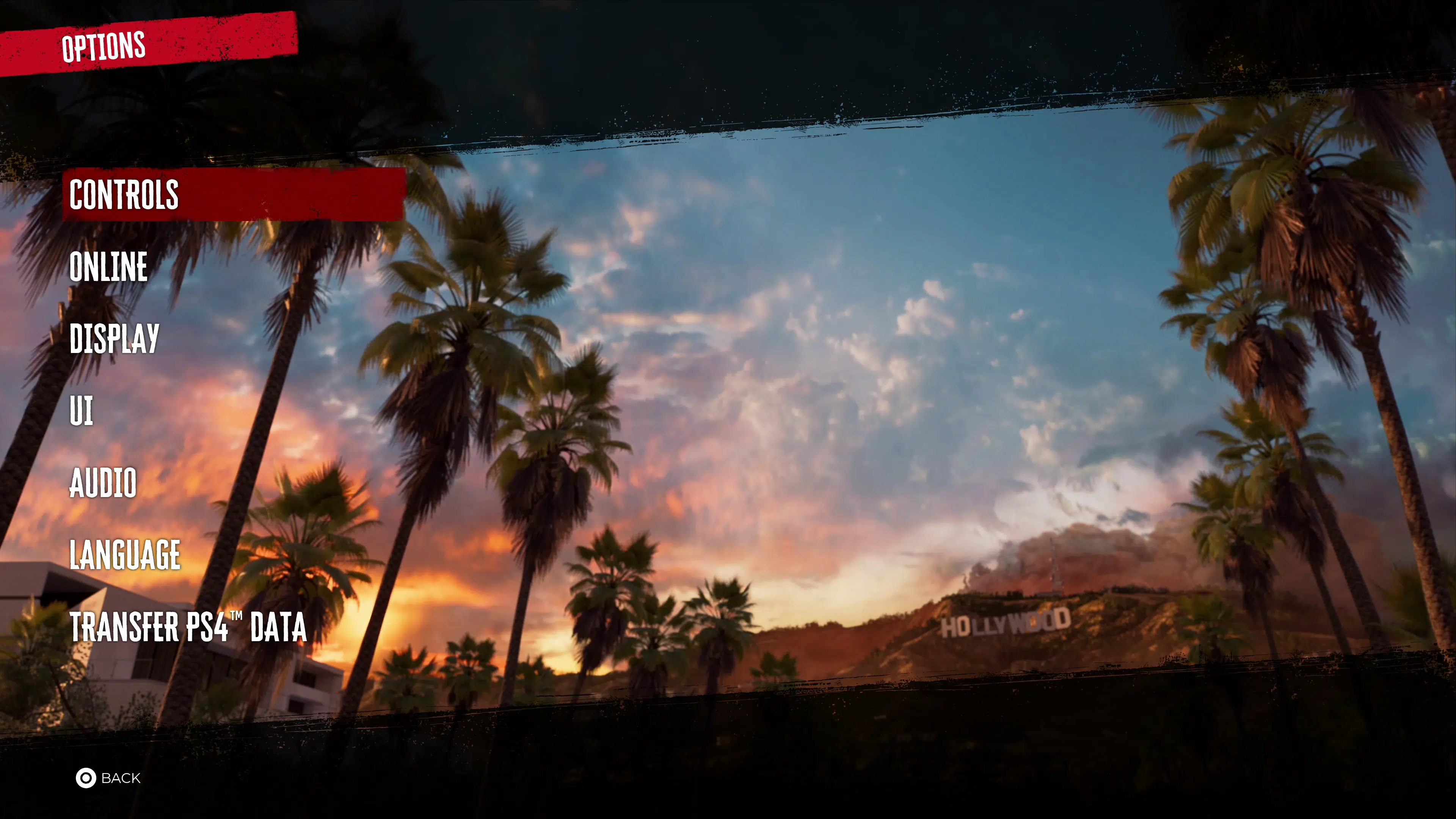Want to get the most out of your Dead Island 2 experience on consoles? Well, we have a guide for you for that, as we walk you through the Dead Island 2 best settings for both PS5 and Xbox Series players.
Dead Island 2 Best Settings for Consoles:
Nothing too crazy with Dead Island 2 when it comes to console settings. For the most, everything can remain as the default, with a few options we recommend tweaking before starting your Dead Island 2 journey.
Controls
This menu will allow players to tweak several options related to the game’s controls. For the most, I recommend keeping everything on default as the presets are overall responsive as they are.
If you find the turning a bit slow for your taste, adjust the sensitivity to 5. Vibration in Dead Island 2 can be annoying sometimes, so lowering it from 100 might not be a bad idea. 65-75 seems to be an excellent sweet spot.
There are advanced settings that you can toggle, such as deadzones, that you may want to play around with, but again, the defaults are good as are.
Online
If you want to play Dead Island 2 strictly as a single-player game, you can turn the online option to single-player only. If you want to play with friends only, then select friends only. There’s also an invite and public option to choose from.
Dead Island 2 doesn’t feature cross-play with other platforms outside players within a console family. So Xbox Series players can play with Xbox One and PS5 with PS4. If you are playing on current-gen platforms, you may want to turn the online option to friends or invite-only since you could potentially (if public is selected) be matchmade with a last-gen console owner. This will result in long wait times, as loading times on the last-gen version of Dead Island 2 is very long.
Of course, if you have friends playing on last-gen, this is a fair warning that you should expect long waits for them to join your game.
Display
Dead Island 2, unfortunately, doesn’t offer any quality or performance mode on either PS5 or Xbox Series. Nonetheless, the overall experience does appear to be stable for most parts on current-gen hardware.
An option missing from the last-gen version is the FoV slider. For those playing on the PS5 or Xbox Series, ensure this is cranked to 100 for maximum viewing field. We didn’t notice any hit to the performance, though if you happen to see any, lowering this may improve it.
The motion blur slider can be moved down to 0 if you aren’t a fan of blurry image quality.
HDR – Follow the guide the game gives you to get a starting point. This depends on your setup, but I always like going brighter for my darks and darker for my lights. Not too far from the “barely visible” image they provide you, just a notch or two below or above it.
UI
The default (Full) should be fine going into the game fresh; otherwise, turn off any option you may not like here. If there is one I recommend changing, it’s the player’s health and status. Rather than “On,” I would change this to dynamic, causing it to disappear after a while and re-appear during combat.
If you want an experience offering more immersion but keeping the critical UI parts intact, change the HUD preset to minimal.
Audio
You’ll find subtitles here, and if you find the text size too small, you can adjust it here.
For those planning on streaming and uploading gameplay on a platform, you can turn streamer mode on. Dead Island 2 features tons of third-party music that will be flagged for copyright. Turning on Streamer mode will help avoid that.
And there you have it, the best settings for console players to use while playing Dead Island 2. Hopefully, this guide has given you a bit of help in deciding if you should use an option or not.
As for those who may be on the fence about buying Dead Island 2, then you may be interested in reading our review, which breaks down our full experience.