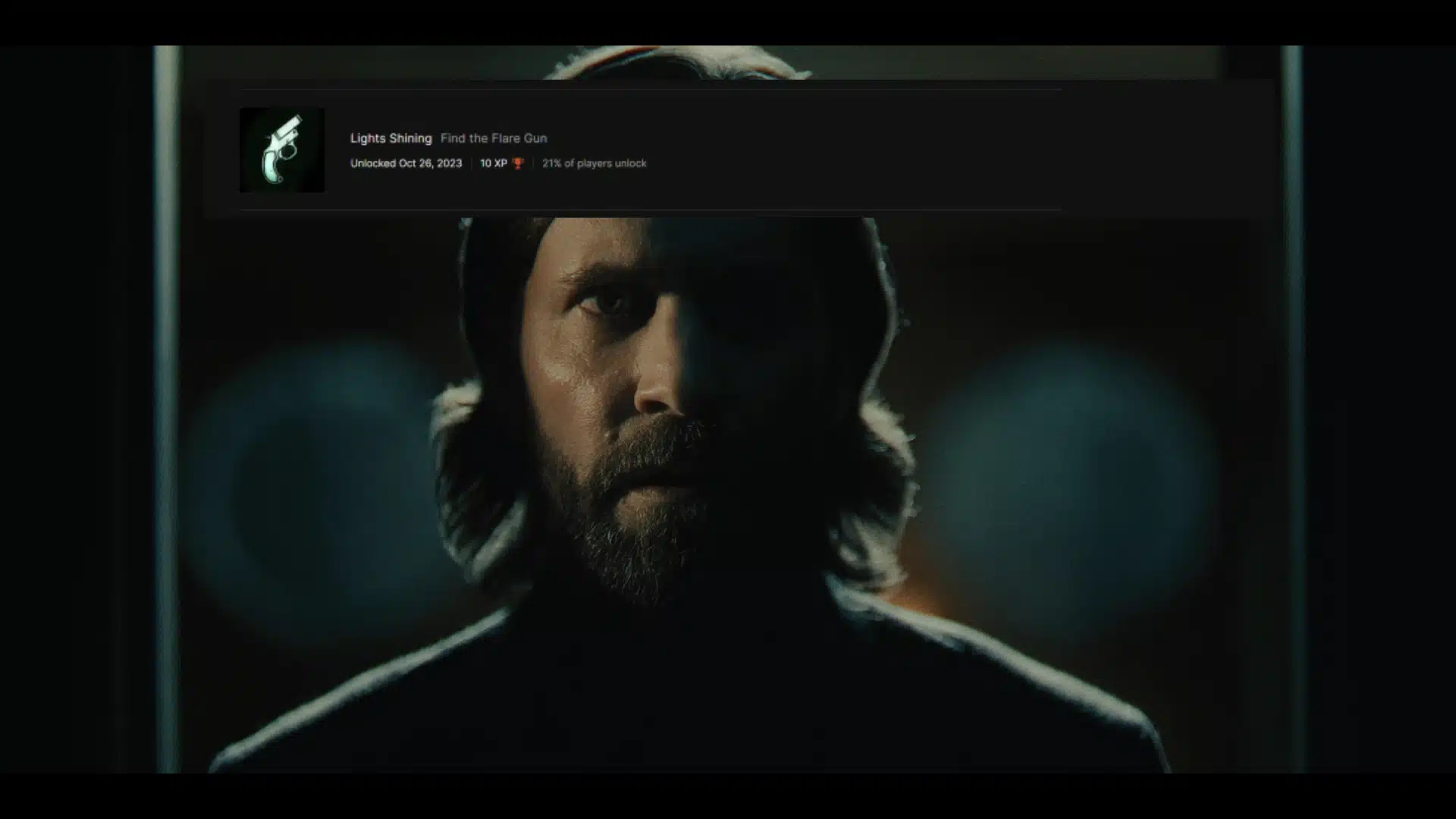Alan Wake 2 is out, and many PC owners are playing the game using the Epic Game Launcher for the first time. This has brought up a rather annoying issue, as, unlike Steam, there doesn’t seem to be an option to turn off in-game notifications, including achievement pop-ups, with online searches being even more confusing. Luckily, there’s a simple way to mute all those, though it does come with some caveats.
How to Turn Off In-Game Notifications on Epic Games Launcher
For whatever reason, the Epic Games Launcher has no option tied explicitly to in-game notifications. They offer desktop notification options, which lets you turn off desktop pop-ups. But, if you are playing in-game and don’t want to be bothered by anyone, including the achievement pop-ups, Epic Games offers no specific option like Steam does.
Instead, they offer a “Do Not Disturb” mode that removes all pop-ups while gaming. To access this, all you have to do is boot up a game and then push shift+F3 to bring up the Epic Games overlay. You will see a gear icon on the upper right; click it, and the “Do Not Disturb” option is here.
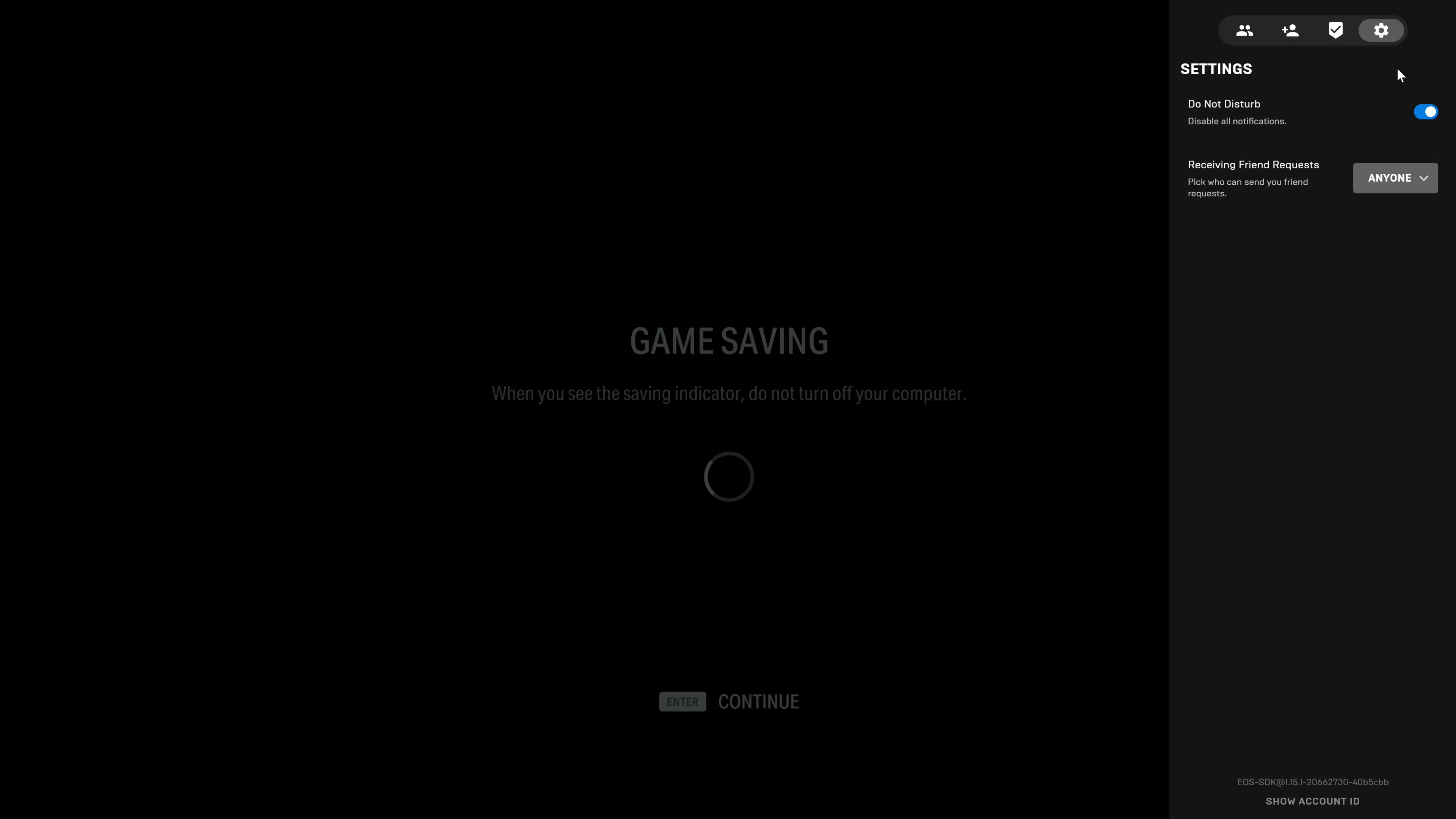
This will disable ALL notifications while playing the game. The only problem is you have to do this every time you start the game. Reddit user Xbob42 outlines a permanent solution, but only if you feel comfortable editing some game files for Alan Wake 2. Plus, after you’ve completed the game, you may want achievements showing in-game when collecting stuff rather than tabbing out to see. The “Do Not Disturb” method works on all games, too.
We aren’t sure why this isn’t under the launcher settings or why there isn’t any way to disable achievement pop-ups like there is for Steam, but at least this lets you play uninterrupted. The achievement notification can be very distracting, taking a large portion of the upper screen during gameplay. It’s only for a few seconds, but it’s distracting nonetheless.
If you’re here because of Alan Wake 2, and this helped, you may find our other Alan Wake 2 guides helpful, so be sure to check those out!