As reported earlier, Sony has begun rolling out the PS5 update 21.01-03.00.00.38-00.00! This adds external HDD support for PS5 games, and loads more! Check out the full changelog of what’s included in this update.
PS5 Update Patch Notes:
Size: 902MB
Here’s the full changelog from the console itself:
[unitegallery ps5updateapril14first]
Version: 21.01-03.00.00
- You can now store PS5 games in USB extended storage.
- To move PS5 games from console storage to USB extended storage, go to your home screen or game library, open the options menu for the PS5 game you want to move, and then select Move to USB Extended Storage.
- To play PS5 games that are in USB extended storage, go to your game library, and copy the game to console storage from the options menu. Copying games is faster than redownloading them. It’s also faster than reinstalling them from the disc if the game on USB extended storage has add-ons or has been updated.
- You can now enjoy Share Play with players on PS4. Use Share Play to invite your friends on PS4 to watch you play a game, or even hand over control to them.
- We’ve added zoom to our accessibility features. Use zoom to magnify what’s on your screen. Go to Settings > Accessibility > Display > Zoom to enable this feature.
- We’ve added Disable Game Chat Audio in the control center under Sound. If you turn on this setting, your voice won’t be heard, and you won’t hear other players’ voices in game chats. This setting doesn’t apply to party voice chat audio.
- In Game Base, we’ve updated the following:
- You can more easily access recent parties and see your online friends. Use the R1 and L1 buttons to quickly move between tabs.
- You can now turn notifications on or off for each of the parties you’re in.
- You can now adjust the volume of other players’ voices in party voice chat as well as in the game chat of some games. From the voice chat card in the control center, select a player to adjust their volume.
- In Profile, we’ve updated the following:
- You can now share your favorite gaming moments more easily than ever. Under the Shared tab, select Go to Media Gallery and pick your favorite media to share.
- We’ve separated videos and broadcasts under the Shared tab for easier browsing.
- You can now manage all the games you follow by going to Settings > Saved Data and Game/App Settings > Manage Followed Games. This allows you to unfollow games without having to navigate to the individual news posts or game hubs.
- For displays that support the HDMI device link feature, you can now enable or disable one-touch play and power off link individually. Go to Settings > System > HDMI to change these settings.
- When one-touch play is enabled, turning on your PS5 console will also turn on your connected display.
- When power off link is enabled, turning off your connected display will put your PS5 console in rest mode.
- You can now set the country or region in the parental control settings for PS5 console users and guests who haven’t joined or signed in to PlayStation Network.
- The country or region you select will determine what rating system is applied to PS5 games and apps. To change a user’s country or region, go to Settings > Family and Parental Controls, select the user, and then select PS5 under Age level for games and apps.
- You can also set the country or region in advance for new users and guests on your PS5 console. To do so, go to Settings > Family and Parental Controls > PS5 Console Restrictions > Parental Controls for New Users > PS5.
- You can now hide games in Game Library. If you hide a game, it will no longer be displayed under the Your Collection tab.
- To hide a game, go to the Your Collection tab, open the game’s options menu, and then select Hide.
- To view your hidden games, go to the Your Collection tab, open the Sort and Filter menu, and then select Hidden Items.
- To unhide a game, turn on the Hidden Items filter, open the options menu for the game you want to unhide, and then select Unhide.
- Games you hide on your PS4 console will also be hidden on your PS5 console.
Other updated features
- We’ve added the following features to saved data management:
- When you start or resume a PS5 game, your console will check for newer saved data in cloud storage. If you have more recent saved data in cloud storage, you can choose to sync the data.
- It’s now easier to manage your saved data directly from the home screen. When you open the options menu for a game, you’ll now see Upload/Download Saved Data and Check Sync Status of Saved Data.
- We now support more emojis.
- In Trophies, we’ve updated the following:
- You can now access screenshots and videos taken the moment you earn a trophy. Select a trophy you’ve earned to see related media.
- You can now choose which grades of trophies you want to save trophy screenshots and videos for. To change these settings, go to Settings > Captures and Broadcasts > Trophies.
- Now when you select a hidden trophy, you can press the square button to quickly show hidden information.
- You can now go directly to a game’s trophy list from a trophy card by selecting Go to Trophies in the options menu.
- Once you’ve selected a sort order for your trophies, your trophies will remain sorted in that order for all games.
- You can now view your trophy stats by pressing the square button on the Trophies screen.
- Now when you sort your trophies by rarity or earned date, the trophy cards will show the rarity or earned date information.
- If you install this update, Enable Chat Transcription in accessibility settings will be turned off. If you want to use the chat transcription feature, turn this setting back on.
- In the multitasking feature for cards, we’ve updated the following:
- Now when you focus on the multitasking icon on a card, you’ll see hints about the multitasking modes that are available: picture-in-picture, pin to side, or both.
- We’ve added a button guide to show you how to interact with a card that’s currently in multitasking mode.
- You can now see your wireless controller’s battery percentage in the control center.
- In the game or subscription hub, you’ll now see promotional offers that are currently available, including those for PlayStation Plus, PlayStation Now, and EA Play subscribers. To view the options that aren’t displayed in the hub, press the … (more options) button.
- When playing a game you’ve hidden by selecting Hide your games from other players in your privacy settings, other players will no longer see information about the game you’re currently playing next to your online status.
- Some PC monitors that can display 1080p/120 Hz now support 120 Hz display for games. If you’re having trouble viewing your game at 120 Hz, go to Settings > Screen and Video > Video Output, and then turn off Enable 120 Hz Output.
- We’ve added the option to switch the video output to non-HDR when using a game or app that doesn’t support HDR. To change this setting, go to Settings > Screen and Video > Video Output > HDR.
- We’ve made updates to the system software to improve stability and performance.
Instruction to update via USB (if not using internet connection on PS5) : https://www.playstation.com/en-us/support/hardware/ps5/system-software/
- Store PS5 Games on Compatible External USB Drives.* With this feature, you can now transfer your PS5 games to USB extended storage from your console’s internal storage. It’s a great way to extend the storage capabilities of your PS5 console, and you can seamlessly copy your PS5 games back to the console’s internal storage when you’re ready to play. It is faster to reinstall PS5 games from USB extended storage than to re-download or copy them from a disc.
- Because PS5 games are designed to take advantage of the console’s ultra high-speed SSD, PS5 titles can’t be played from USB extended storage. PS5 titles also cannot be directly downloaded to USB extended storage. However, games that you transfer or copy back to internal storage will automatically update when applicable. In addition, you can select which game modes you want to install (such as campaign or multiplayer) for select titles that support the option.
- For tips on using USB extended storage on PS5, including storage device requirements, please visit: https://www.playstation.com/en-us/support/hardware/ps5-extended-storage/.
- Cross-generation Share Play. PS4 and PS5 players can now Share Play together while chatting in parties. This means PS5 console users can let their friends on PS4 consoles view their game screen, or even try out the PS5 games through Share Play, and vice versa. Options include the ability to share your screen with a friend, pass your controller virtually to a friend, or pass a second controller virtually to play co-op games together.
- Request to Join Game Session. A selection of your friends’ joinable game sessions will now appear on both PS5 and PS4 consoles, allowing for more gameplay opportunities together. The “Request to Join” option also serves as a shortcut to sending a game invite, reducing the time it takes for you to get into games with friends. Through the Privacy Settings menu, you can modify who can interact with you through parties, games and messages.
- Improved Game Base. The Game Base menu has been improved for quicker access to important content and features. You can now easily switch between Parties and Friends to start chatting with your existing parties or see what each of your online friends is up to. In addition, you can turn notifications on or off for each of the parties you’re in.
- Disable Game Chat or Adjust Players’ Volume. You can now quickly disable in-game chat, which turns off your mic audio and the voice audio of other players. Additionally, you can easily adjust the individual voice chat volume of other players in the same chat so you don’t have to ask your friends to lower or increase their mic volume each time.
- Game Update Pre-download. Once it’s enabled by developers, title updates for games will pre-download to your console if the “automatic updates” setting is enabled and your console is on or in rest mode. This will let you start playing the latest version of a game immediately after the update’s release.
- Customize Game Library. With the ability to search your library or hide games from view, it’s now easier to find content and personalize your view of your game library.
- Screen Zoom. You can now adjust the magnification of the screen to suit your preference from the Settings menu.
- New Trophy Settings and Stats Screen. The level of trophies that results in automatic capture of a screenshot or video clip can now be customized — so you can now choose to only capture and save images/videos of moments when you earn higher-grade trophies, like Gold or Platinum. We’re also introducing a new player Trophy Stats screen, where you can check out the summary of your trophy level and status at a glance.
We’ll get the text version of the notes once it’s available.
Update: Added the text version of the patch notes for today’s PS5 firmware update.
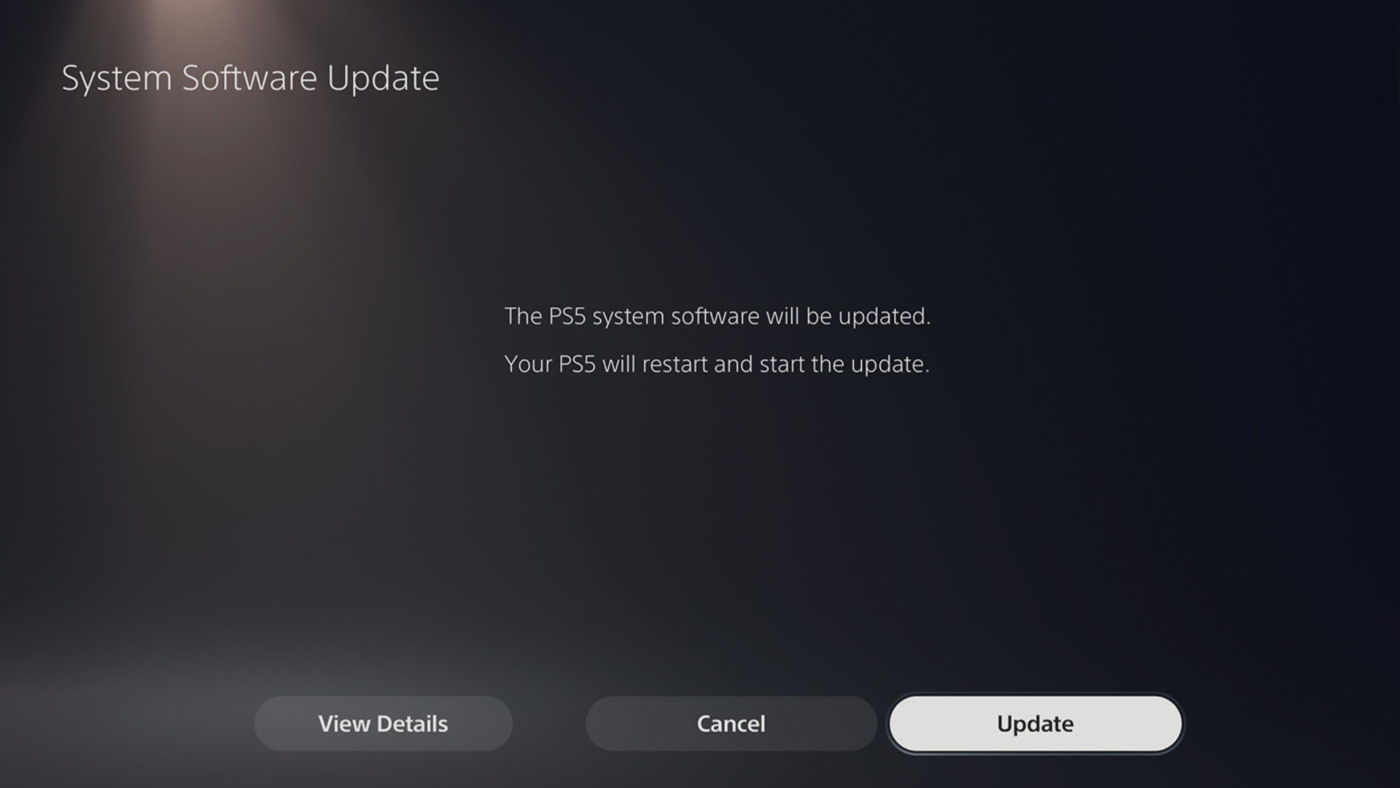
Still no internal storage solution Sony?!?! WTF over!!